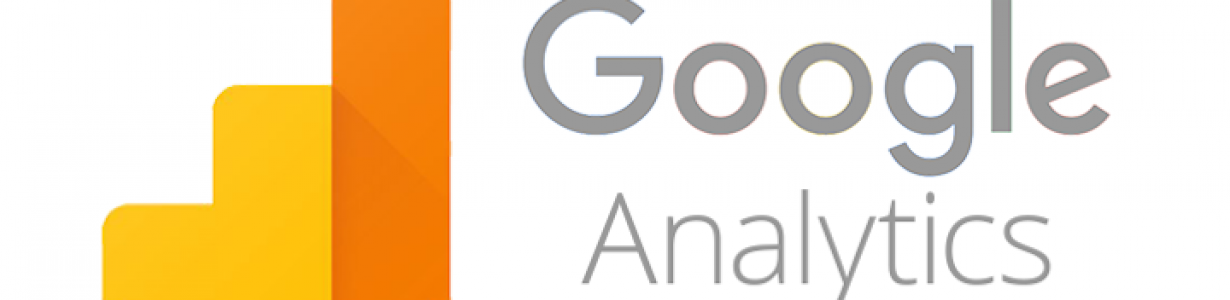Browser Extension Incompatibilities
Nectar Desk should be used with Chrome Browser. Specific browser extensions can block some of our software’s functionalities, including the audio, and cause the interface to behave unexpectedly. Here is a list of extensions you should avoid when using our … Continued