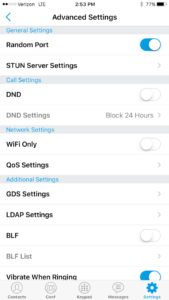This is an article for Nectar PBX users who would like to have it on IOS or Android device
Download the App from the Google Play Store or Apple App Store. Search “GrandStream Wave”
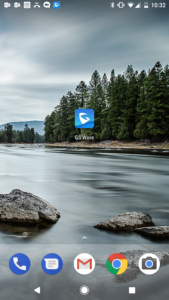
Launch App on your phone. Go to Settings on the bottom left, Account Settings, and hit the + sign to create a new account. New Account will be a Generic Account (SIP Account) Once you created an account. Select the account and hit edit account.
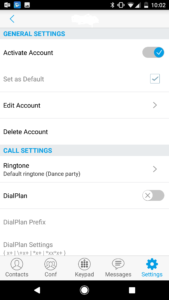
Inside edit account enter your extension information.
- Account Name – Customer Preference
- SIP Server – yourcompanyname.nectarpbx.com
- SIP User ID – your extension
- Password-
- Voicemail User ID *97
SIP Server, UserID and Password will be provided by an onboarding specialist.
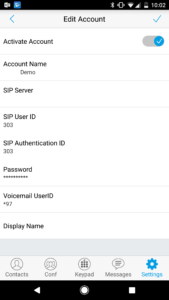
There are some changes that can be made to the softphone to accomplish a more reliable connection over Wifi and 4G/3G
SIP Settings
We recommend to turn on Only Accept SIP request from known servers, Change Registration Expiration to 5.
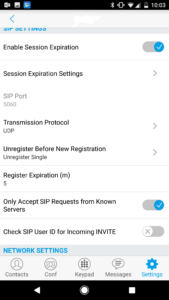
DNS mode Set to SRV
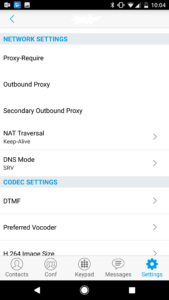
Recommended Codec change to lower bandwidth usage. Setting under Codec Settings, Preferred Vocoder Change both Wi-Fi and 4G/3G to G729
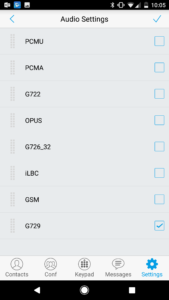
If using IOS by default WiFi Only is enabled. Disable this under advanced settings to allow registration/calls via 3G/4G connection