Please download and install the software from the link provided. https://www.zoiper.com/en/voip-softphone/download/current
Please use appropriate version for your computer – Select proper version version. ( 32bit or 64bit ).
Once the application is installed , launch the application.
1.You will receive a welcome screen which gives you the option to activate a premium license, Learn more or you may Continue as a free user.
We will select Continue as a Free User
2. Enter in your account credentials
Username / login = ExtensionNumber
Password = Password
Once entered , Click Login
3. You will be prompted to fill in your hostname, This should auto populate based on what you have entered in the previous screen so you may click Next.
Host= companyname.nectarpbx.com
4. You will then be presented with Authentication and Outbound proxy. Unless specified , please click Skip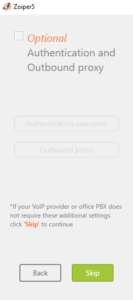
5. Zoiper will now test your network and automatically configure the software based on your network. At least 1 protocol should be found. Once one is found and all have finished searching you may click Next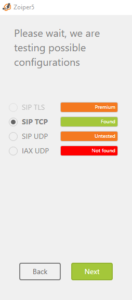
6. Configure and Test your Headset
7. Once configured you will be taken to the Zoiper Home screen.
Here you can access the Dialpad to the right of Find A Contact , Or access the Settings to the right of your account


