Use ticket dispositions the same way as we use them for SMS and Live chat.
At Nectar Desk we use the disposition codes as the outcome of the conversation.
To enable this option, please go to Tickets – Ticket Settings – Dispositions and activate them:
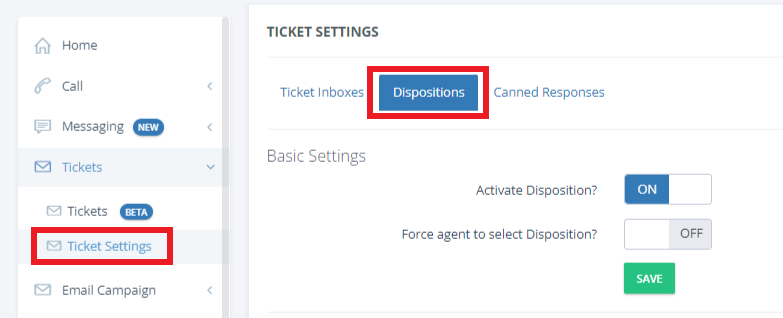
Enable the ability to force the agent to select the disposition if needed.
Add as many ticket dispositions as needed:
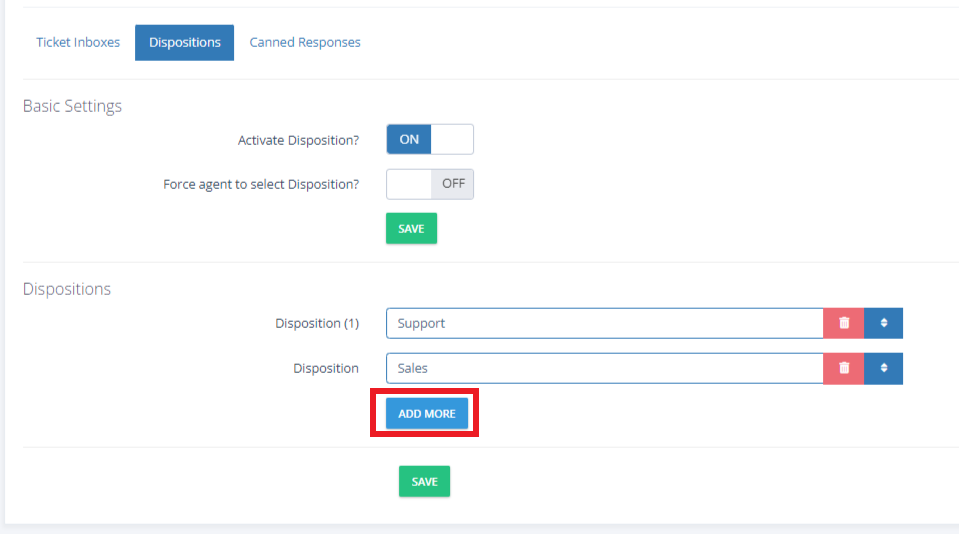
Drag the disposition codes to reorder them:

Once you’ve ended up with this quick setup, please hit SAVE. The dispositions are ready to go.
Now, when an agent closes the conversation, a pop up is displayed so he could select the disposition code and leave some notes:
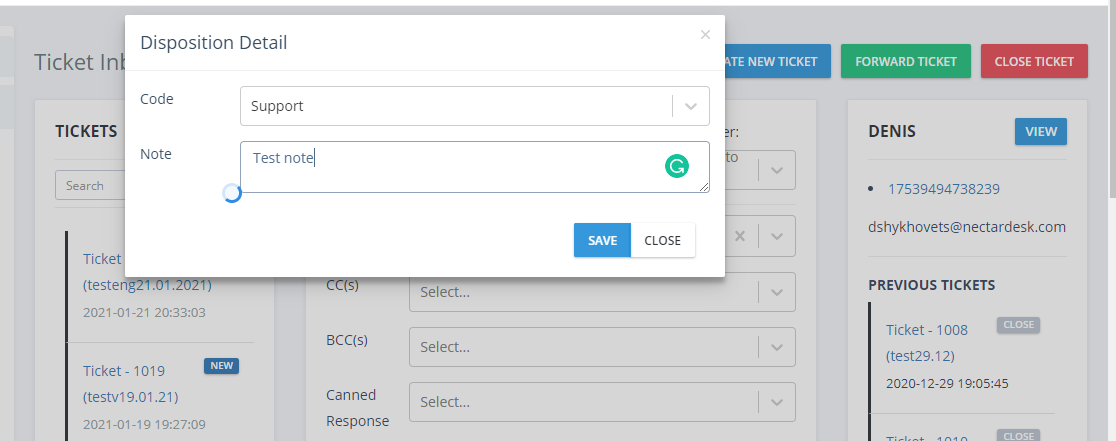
Each and every disposition is securely stored at Nectar Desk, you can always see by who and when it was left.
Moreover, you can always filter your emails by dispositions.


