Welcome our new Ticket Signature option
Nectar Desk team always takes care of your convenience. We have created a new option for your business emails – Ticket Signature. This option will help you to configure your own signatures quickly and easily. It is up to you how it looks like because there is a good choice of font settings. You can add images of brand logos or even social media links. Moreover, there is no need for a monkey job because it is fully customizable. Nectar Desk Ticket Signature option is the same great as other popular tools for signatures with the only one difference – we offer this option for free.
So, now you are enabled to personalize your emails and increase your brand visibility by email signatures with every email you send.
How to set up Ticket Signature?
You can add your ticket signatures under Agent.
Firstly, go to your Agents Settings and click on EDIT AGENT.
Press ADD SIGNATURE.
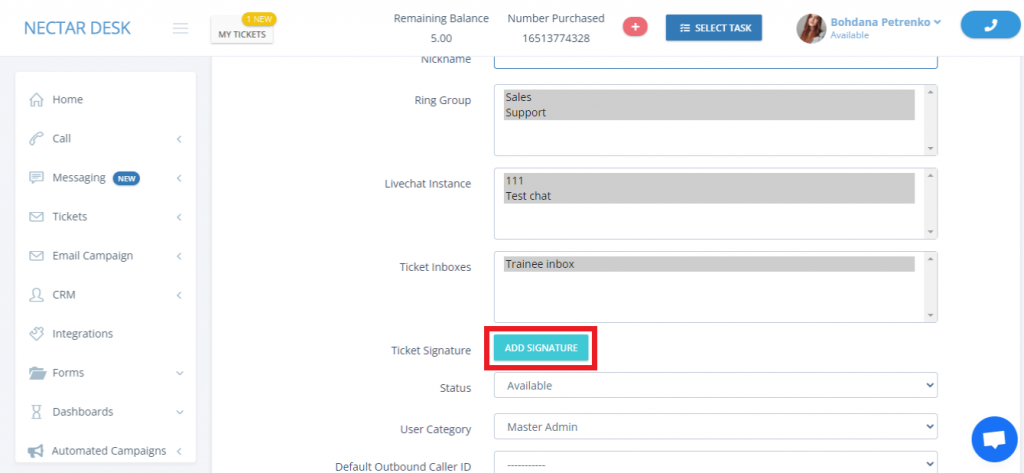
Type text of your signature.
Once the text is ready, customize it to your preferences. You can change the size of your font, highlight words, add some images, insert links, and so on.
Then press SAVE SIGNATURE.
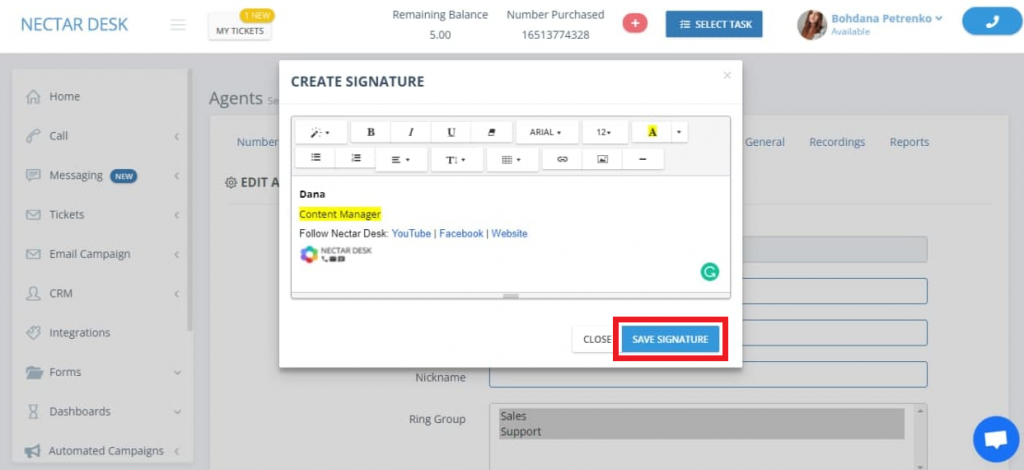
When your signature is saved, you can edit or remove it anytime you need: there are two buttons EDIT and REMOVE.

If an agent does not have Tickets enabled under Agent Settings, this option is still visible to that agent so he could start using Ticket channel and Ticket Signature option as well.
Do not forget to Submit your changes at the bottom of the page.

Wow! You have created your fancy Signature?


