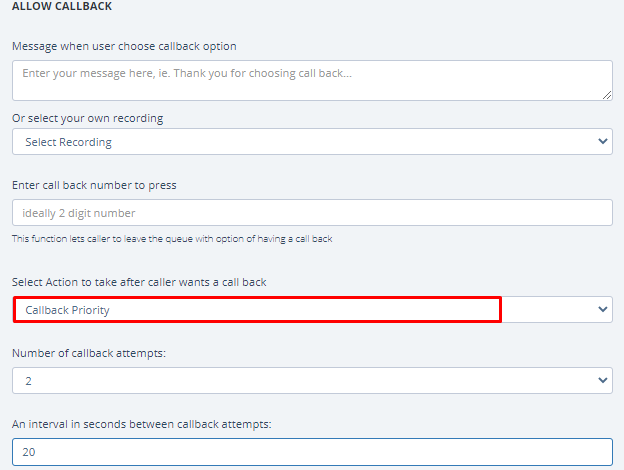Nectar Desk Live chat became more advanced! Now your website visitors can request a callback directly from the Livechat window.
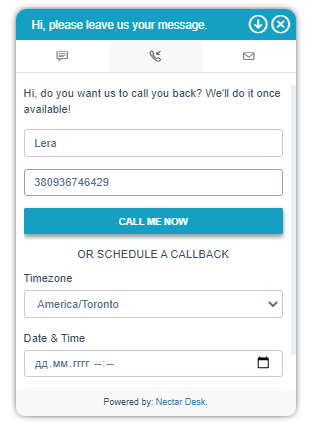
All they need to do is to fill in the form, where they should enter a name and a phone number, and press the Call me now button. Once there is an available agent in the ND account, he’ll receive the callback request (for this agent it will be the new inbound call), and the website visitor will have a phone call he has requested.
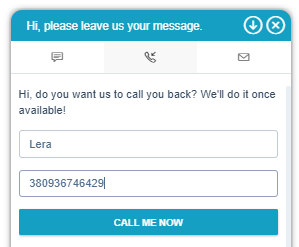
It’s also possible to schedule the callback – your customer may select his timezone and date&time when he is available for a call. Then he just presses the Schedule callback button and the ND agent will reach out to him at the mentioned time.
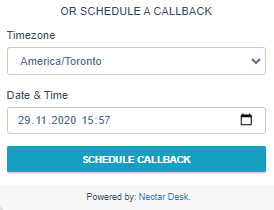
How to set up the callback request for Live chat?
1. Enable Callback request under the Live Chat Settings:
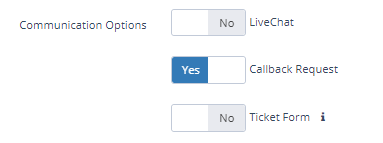
2. You need to set up the callback under the Ring Group settings. Go to Settings > Ring Groups and click on the ring group you want to set up the callback for.
! Make sure the following fields are set up as same as in the screenshots below:
Hit Submit at the bottom of the page.
3. Go to Live Chat menu > Livechat Settings, press edit, and go to Callback Request Settings, where you need to create the welcome message for your Live chat (it will be visible for your website visitors) and select the Ring Group for Callback request).

That’s it. The callback request for the Livechat is successfully set up.