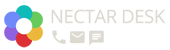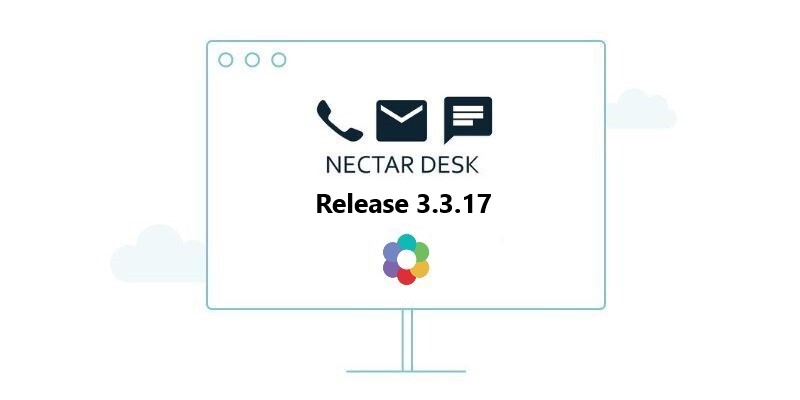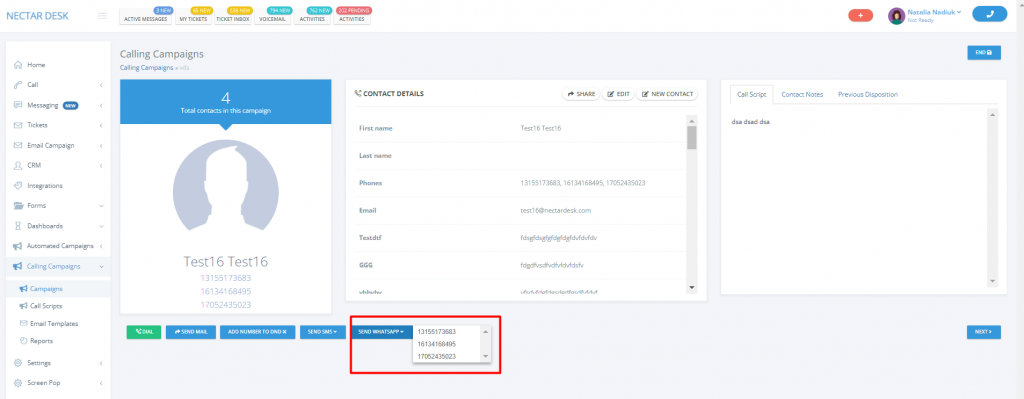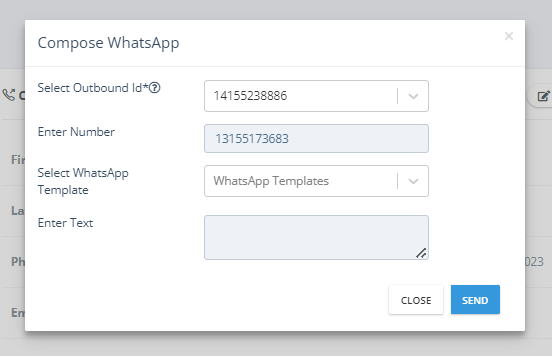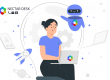Release 3.3.17 (11.03.2022)
The Nectar Desk team has developed new handy options for your better performance and results in Release 3.3.17. We try to make our call center software as convenient as possible. There are useful updates in ActiveCampaign contact data; WhatsApp Message Actions buttons; Contact Section Actions Dropdown; and the ability to Cancel Scheduled Message.
So, let us show you how to improve your user experience together with the Nectar Desk solution ??
ActiveCampaign Contact ID for the 1st Activity
From now on, the ActiveCampaign contact data (ID and main fields) will be shown on the screen pop during the 1st call. Agents didn’t use to see detailed information about contact if it was his first call. However, data is the most important thing to deliver high-quality service.
For SMS in Messaging, there is a need to update the contact information as soon as we get the ActiveCampaign data. This is a background process so it might take some time to populate. During the calls, contacts` data will appear under screen pop if it is fetched right away when screen pop loads.
ActiveCampaign users are aware and ready to provide personalized and excellent service together with Nectar Desk.
New Actions Buttons for WhatsApp Messages
As WhatsApp Messaging is becoming more popular among Nectar Desk users, we have added new options and buttons to simplify your work with it.
You can use WhatsApp buttons and activity if:
- a contact has a phone number;
- messaging is enabled for an account;
- if there is any WhatsApp Instance assigned to the agent.
You can perform actions in a few clicks!
There are several pages where you can do it:
- Call History
- Voicemail page
- Calling Campaigns
- Active messages
Additionally, the Call Dispositions Activities section has the Send WhatsApp button.
These ways are demonstrated in the screenshots below:
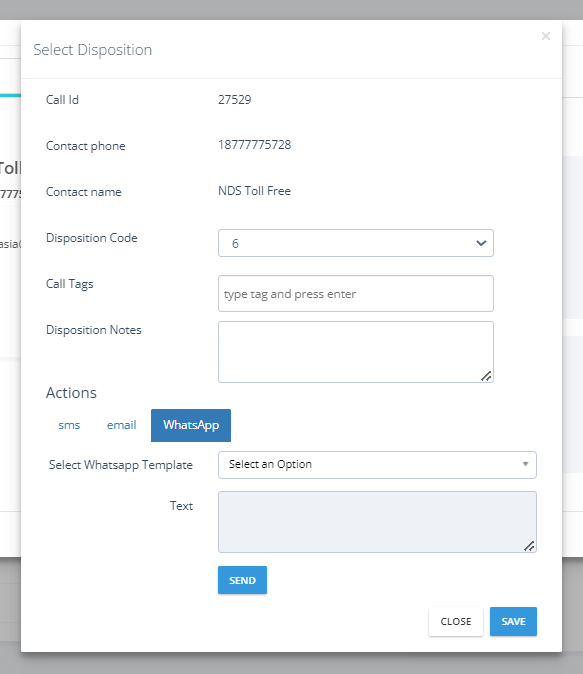
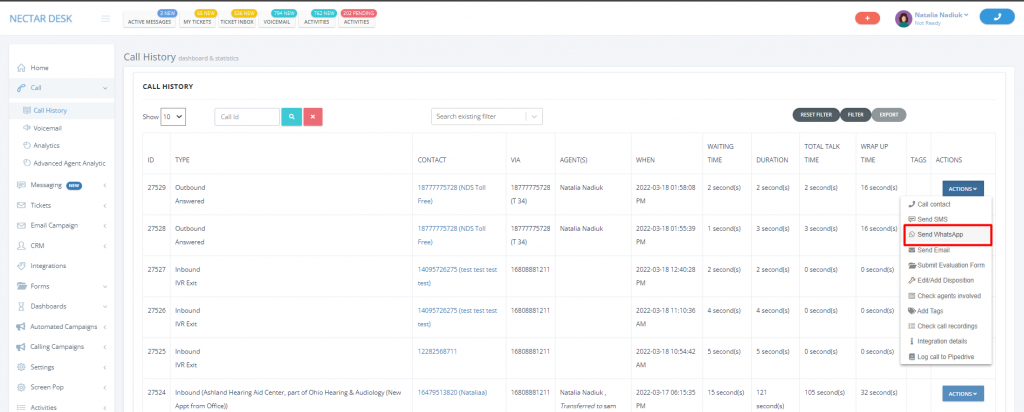
Contact Section Actions Dropdown
We are going on with improvement! There is a small change in the contact section.
We have placed an action View Contact to the drop-down. There are Make a call and Send Email actions.
You will have Show Call/Email options only if there is a phone/email address under the contact.
See! Everything is at hand.
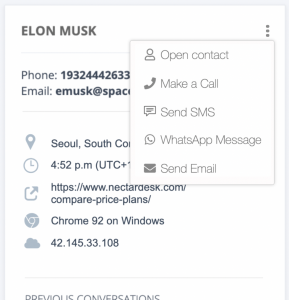
! If Tickets are disabled for an agent, there will be no Send Email action.
Ability to Cancel Scheduled Message
You can schedule an SMS message to be sent at some particular date and time.
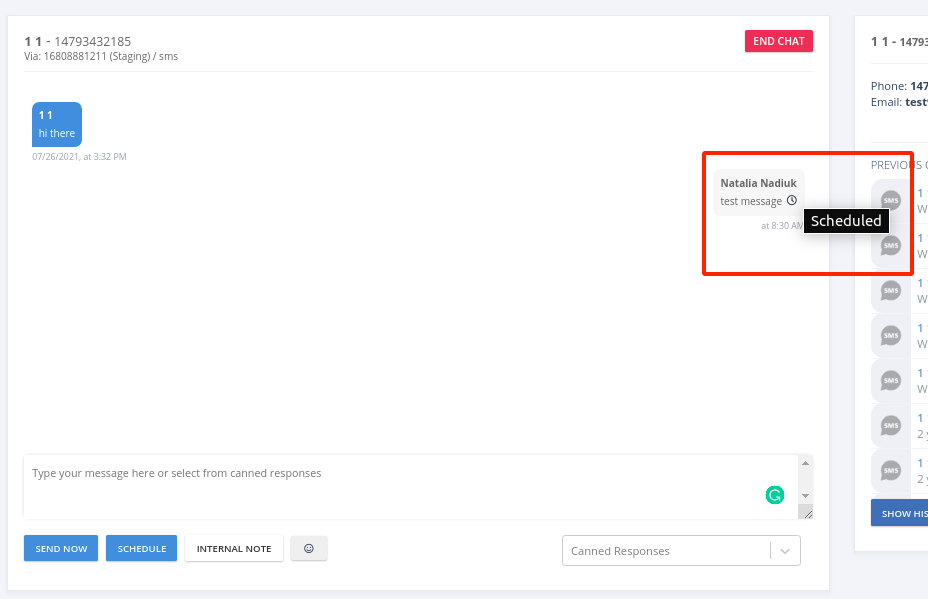
In the case of a mistake, you have the ability to cancel scheduling or reschedule your message just in a few clicks.
There are two buttons: Delete and Reschedule.
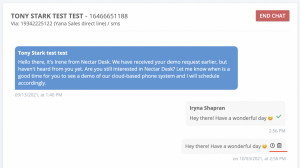
You can find the Message Scheduler page in the Messaging Settings section.
There is a list of all scheduled messages that were scheduled both in the conversation with information about them.
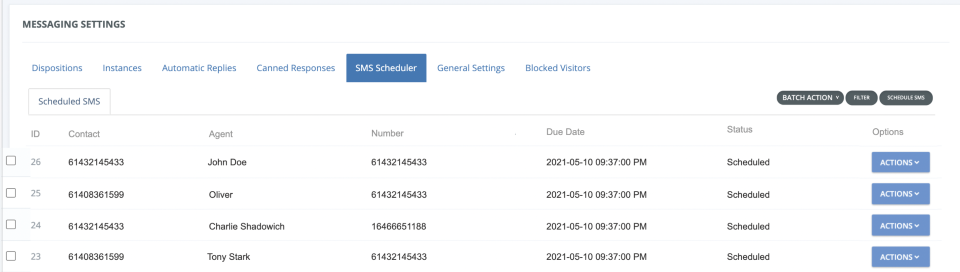
You can use a Batch action option and Actions button: Edit (for the messages with Scheduled status), and Delete.
It is easy as ABC to work in your Nectar Desk account.
Nectar Desk team works hard and tries to be the best call center software in the cloud for our clients.