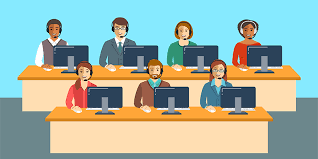
Nowadays, the majority of companies worldwide appreciate their time and use to take everything under control. They monitor the workflow of the whole company and their staff, create reports, optimize the analytics and pay attention to customer experience as the key fact of the prosperity and success of the company. There’s no doubt about it: providing a flawless level of customer service is vital if you want to enjoy a successful and sustainable commercial future.
Lots of call centers are doing their best to improve the overall efficiency, productivity, performance, and intelligence of their company. To achieve this goal, they need to take into consideration the Analytics and Reporting rates. And the best way to do so is by using call center dashboards and reports.
The Importance Of Data In Customer Service
Detailed analysis of the call center data offers the means to identify your strengths, weaknesses, faults, and triumphs in a variety of areas, and you can use this information to improve and enhance your business on an ongoing basis – customer services is one of those areas. The call center reports help organizations to take corrective measures to set internal targets. Also, they help monitor agent performance levels and analyze efficiencies in various areas including complaint resolution, response rate, and overall productivity levels.
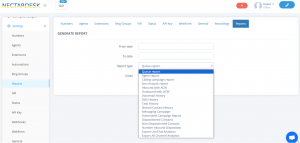
What Is A Call Center Report at Nectar Desk?
Call Center Reports allow you to get the required data in a few clicks. Now there is no need to monitor and analyze the data manually. We at Nectar Desk provide our clients with numerous useful reports. Our system generates them automatically so you could upload the report to your PC and have access to the range of relevant call center metrics and KPIs that allow customer service managers and teams to monitor and optimize performance and spot emerging trends in a central location.
Among our reports are:
- Queue report – allows you to monitor the number of calls in the specific Ring Group. It covers all call types and includes the detailed disposition report. The data is also presented in percents which simplifies the further work with the report.
- Agent report – select the required call type (inbound or outbound) and see the number of calls, the average talk and waiting time, and much more for the specific agent. With the help of the report, you’ll see who is the most effective agent in your call center and who handles the fewer calls.
- Calling Campaign report – you can extract the Campaign summary report to observe the information about the agent who handled the campaign and the number of total contacts and calls.
- SMS Analytic report – provides the information about total inbound SMS conversations, total answered SMS conversations and total outbound conversations, average response time, and the more detailed data related to the agents who handled conversations.
- Inbound with ACW – After-call work (ACW) is one of the most important responsibilities when working in a call center. It refers to the tasks required from a customer service representative after a call has ended and how long it takes for a representative to complete their post-call tasks. Get the report and see the ACW for every agent for inbound calls.
- Outbound with ACW – the report for outbound calls with ACW.
- Voicemail History report – pull the report of your Voicemails and follow the links to listen to the recording of your messages. Choose the ability to fetch only New voicemails or download all the recordings for the selected date range.
- SMS History report provides you all your information related to messages for the selected date range. In the report, you’ll find the outbound SMS number, contact’s phone number and name, agent who handled the messaging, date and time, status (delivered, failed, and so forth), and text on the message.
- Task History – the report will provide tasks, agents related to the tasks when the task started and finished, and the duration.
- Shared Contact History – the report where you can see all information related to shared contacts (subject, shared at, shared by, shared to, etc).
- Messaging Campaign – make sure your text messages were successfully delivered to your customers. Pull a report to see all outbound messages you’ve sent for a selected date range with the possibility to check their status.
- Automated report – this is a report for the Automated Campaign.
- Dispositioned Contacts – you can download the report where you’ll have only contacts with a certain disposition.
- Non-Dispositioned Contacts – you can download the report where you’ll have only contacts without any disposition.


