Content
The ‘Voicemails’ section is where you can see and access the list of all recent voicemails that your company or team has received, in chronological order. Or Sorted by date Range.
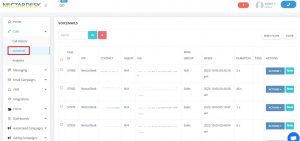
Typically, the admin can see all the Voicemails left on the system.
We have added a setting under Permissions for Normal Agent and Supervisor to allow to see all voicemails or only personal ones and of ring groups assigned.
With the Teams feature – the system shows only voicemails related to the team the agent belongs to.
Voicemails can be filtered by a range of dates, tags, Ring Groups, and IVRs.
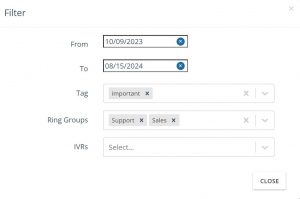
Resetting the filter – when you access the voicemail link you can reset the filter to its normal state.
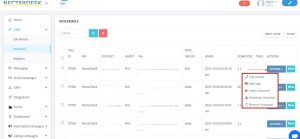
Call ID: It’s the number of the voicemail in the system;
IVR: Indicates what IVR was used to dial in;
Contact: Indicates the number or contact in which the call was placed;
VIA: Indicates what number the VM was left, or what number was used to dial in;
Ring Group: Indicates what Ring Group was used to dial in;
When: Exact date & time when the VM was left on the system;
Duration: Length time in Seconds;
Tags: Mark needed voicemails;
Actions: Simple drop-down button with such actions as Call contact, Send SMS, Add Tags, Listen to Voicemail, Download the recording, or Remove it.


