Nectar Desk cares about its customers who are using amoCRM and is glad to present to you our common integration!
Integration of amoCRM and Nectar Desk will give users an opportunity to automatically log every call and SMS into the CRM as a note right after the call was initiated or the text message was sent.
We log all call types – even if you’ve missed the call from your customer, the call log with appear under the Contact – and you’ll have a chance to call him back immediately.
Please follow the below steps in order to integrate your Nectar Desk account with the amoCRM.
In your amoCRM account, go to Settings – Integrations – Create Integration.
Here is your redirect URL: https://amocrm.nctr.me/amocrm/oAuth
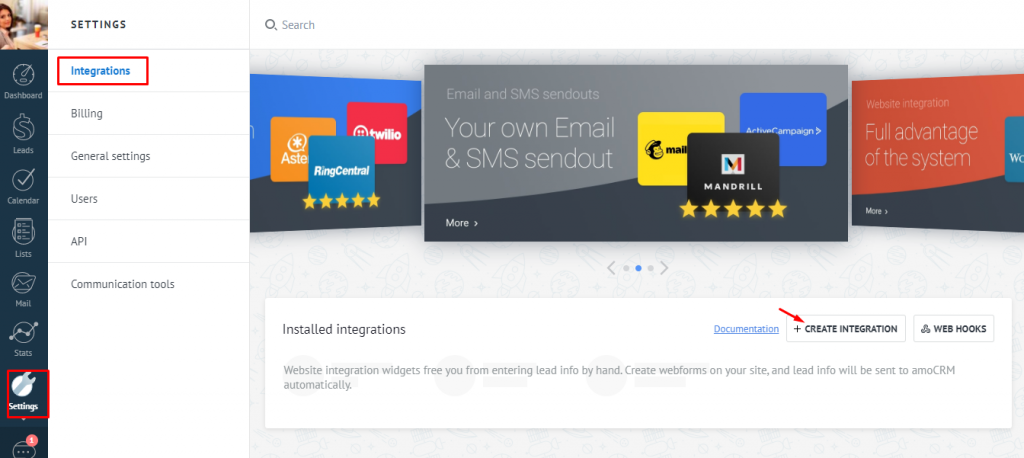
Allow access: All.
The integration name would be Nectar Desk. The description would be Call Center Software. Hit the Save button. Go to Keys and Scopes – you’ll find there Secret Key and Integration ID.
Please contact our support with the information above and we will end up the integration process on our end.
with the information above and we will end up the integration process on our end.
Right after that, you need to go to your Nectar Desk account > Integrations >amoCRM and enable the functions you’d like to have with amo:
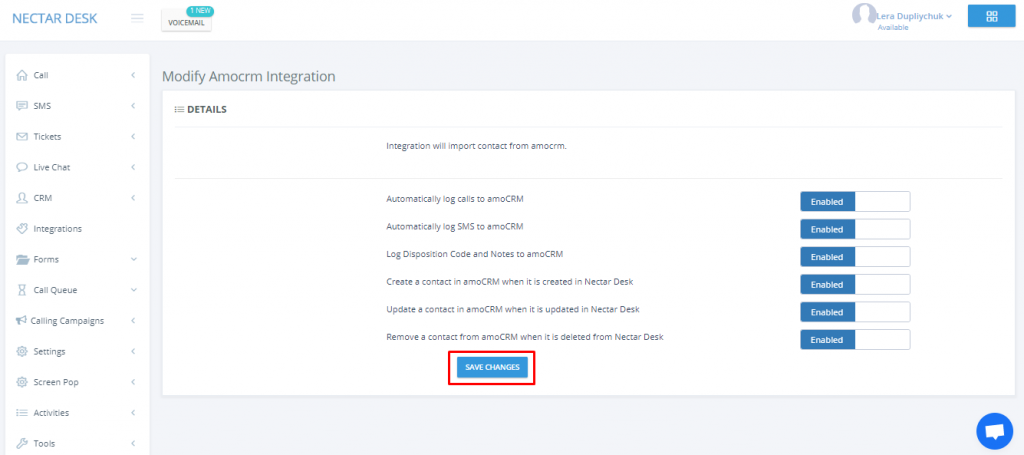
Your integration between Nectar Desk and amoCRM is now successfully set up!?
Now all call types will be logged in CRM as a note: either inbound, outbound, callback, overflowed to Voicemail call, warm or cold transfer or abandoned one.
Let’s see how the integration works when you receive an inbound call from your amoCRM client.
You’ll have a Screen Pop which shows you all information about the lead from the CRM as well as Contact Id which redirects you to this contact in AMO:
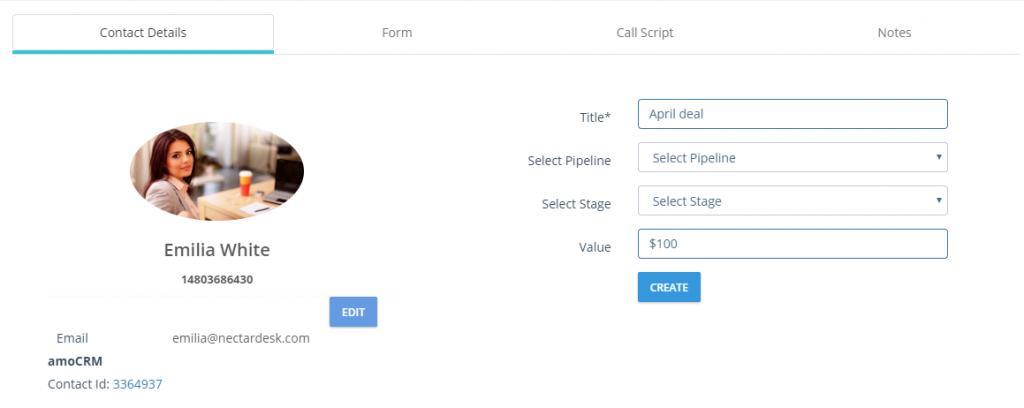
You can always leave some additional notes during the call.
Also please don’t forget to select the disposition code once the call is finished – these metrics will be also displayed in the call log:
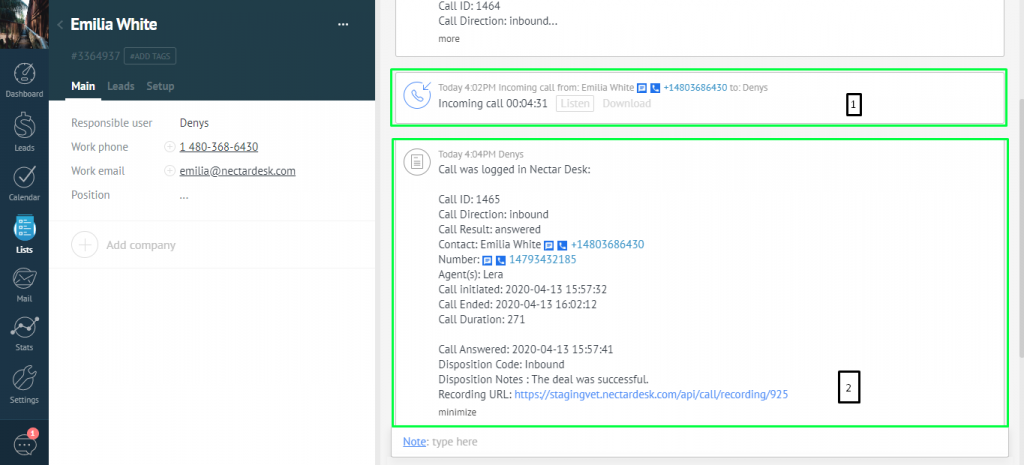
1 – amoCRM note
2 – Nectar’s log
Furthermore, the detailed information about the calls is stored inside of your Nectar Desk account – we keep it in Call History as long as your account exists so you could filter in at any time:
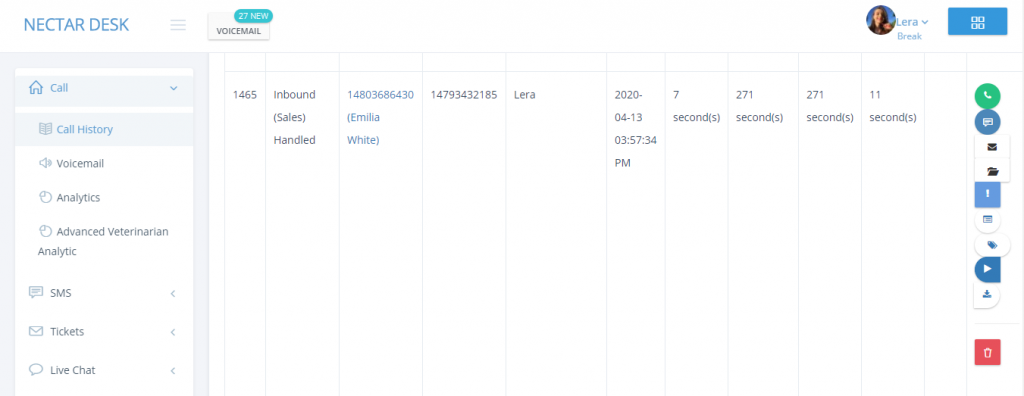
Click-to-Call Extension
You will be able to call and send SMS directly from your amoCRM account with the help of the Nectar Desk Chrome Extension.
*Please note that in order to make it working, you should keep Nectar Desk and AMO tabs open in the same window of Google Chrome browser.
Once you’ve installed it, all the numbers will be highlighted and two icons will appear:

You may now send SMS from the AMO account. Once the blue button near the Contact’s phone number is pressed, type your text message and send right now or schedule to send later:
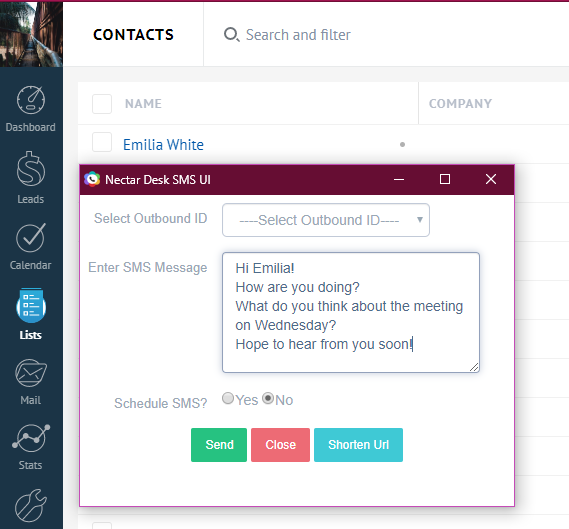
We really like the way Nectar Desk works together with amoCRM.
This integration helps to keep your activities under control and have all the required information at hand.
Reliable?, fast?, cost-effective? – all is about this integration.
Do you want to experience it on your own? Integrate now or contact our Support and we will help you to with the setup??


