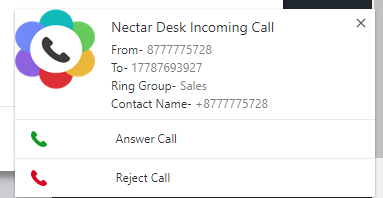You can click to call or SMS directly from any website with the help of our Google Chrome Click-to-Call Extension.
It is called Nectar Desk for North America.
To install it you should:
- Login to your Nectar Desk account
- Expand “Tools” section
- Click on Chrome extension (it will route you to Chrome Web Store)
- Add it to your browser
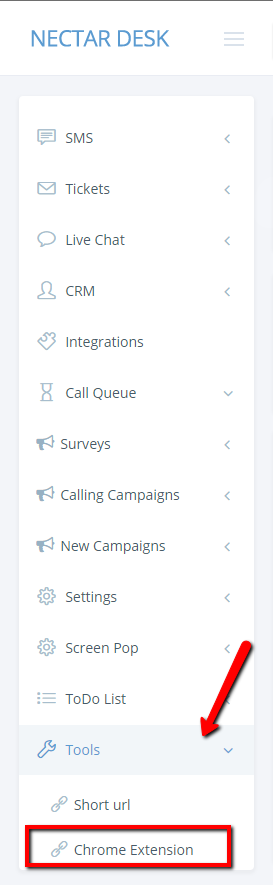
Following things are required for this extension to work:
- You must be logged-in in an active Nectar Desk account in a different tab.
- Receive Calls in Browser option in dial pad should be enabled.
Pipedrive.com and Activehosted.com are configured to work with Click-to-Call extension by default as the most frequently used
If you’d like to dial from some other website, please follow next steps:
- Right click on the extension > select “Options”
- Type your URL to the input > press Enter (mandatory) > Save

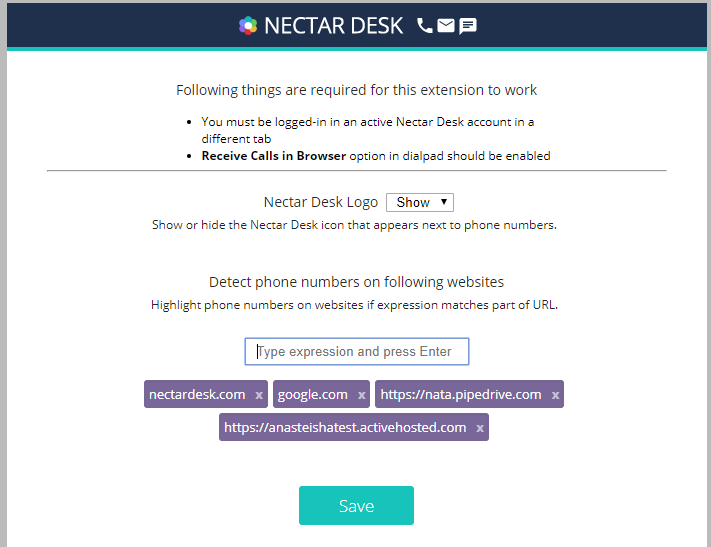
When everything is set up, it will highlight numbers and show icons to Call and send SMS:
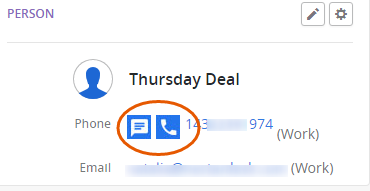
To make a call or send SMS you should click on the icon proper icon.
There are also functions Hang up Call and Hold Call, if you are calling someone.
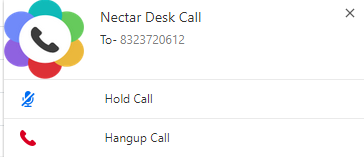
If you have enabled Dispositions in your Nectar Desk account you will be able to select codes from the pop up after each call:
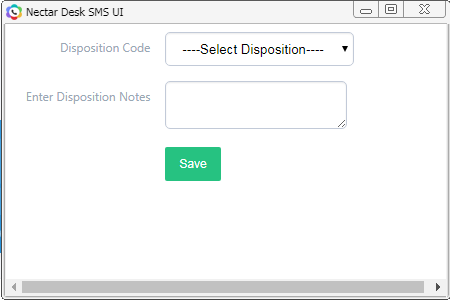
If you want to send SMS: Type the text > Send. From the pop up you will be able to select Outbound ID and Canned Response.
(To add Canned Response you should go to SMS > SMS Settings in your ND account)
You could also send delayed SMS(Scheduled SMS) – just activate “Schedule SMS” function and specify date and time for it to be sent,press Schedule and system will do the rest
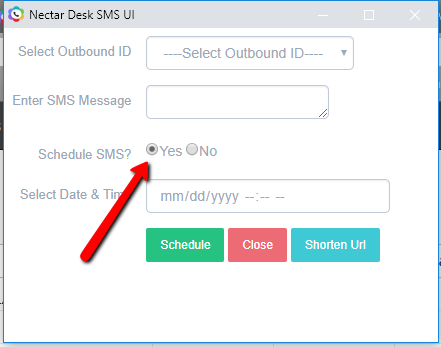
If someone calls you a screen pop will show up as well.