Thanks to Nectar Desk & Salesforce integration, it becomes possible to make calls directly from your Salesforce account and have them being logged in CRM right after the call.
To make the integration active, you need to have both Nectar Desk & Salesforce accounts and follow the easy and quick steps below.
How to integrate?
1. Please ensure that you have a Salesforce Enterprise account.
2. Get your security token.
When you create a Salesforce account, Salesforce sends an email message from [email protected] with the subject: salesforce.com security token confirmation to the email address associated with the account. This email message contains the Security Token for the account and is the only place where you can find the Security Token value. When you change the account password, the security token is also regenerated (so the previous one expires) and a similar email is sent.
If you cannot find the latest email with a security token, reset the security token.
3. Then you need to get a consumer key and consumer secret.
In the Salesforce account, please go to Setup > App Manager > Create a new app, and fill required details with callback URL as
https://{domain name}.nectardesk.io/api/salesforce
Then please Select OAuth Scopes as Full Access and press Save.
After finishing those steps, you should be able to see the consumer key and secret:
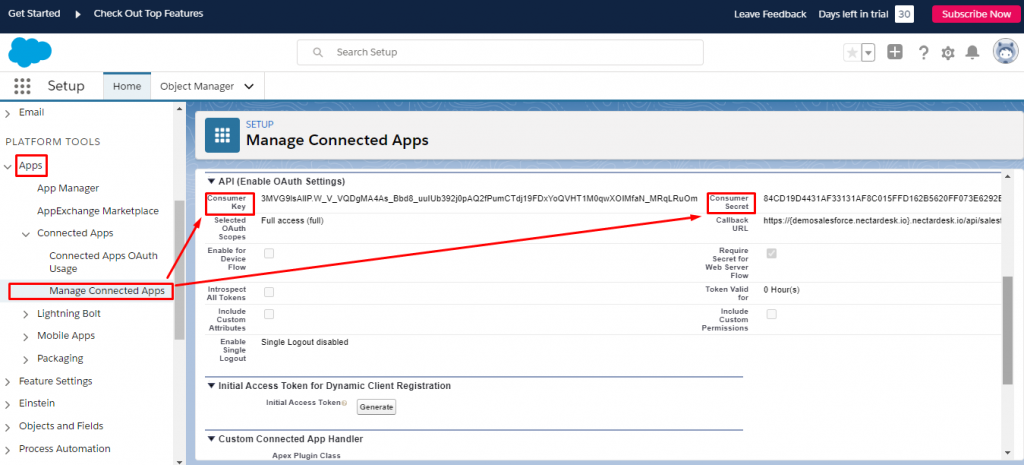
4. Now open your Nectar Desk account. You should have admin user rights.
In the left menu, click on Integrations:
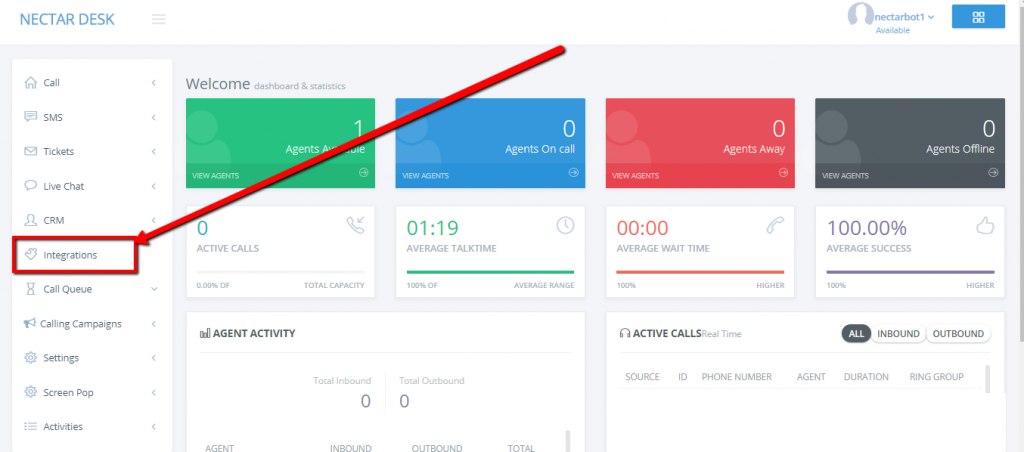
Then, click on the Integrate button under the Salesforce label.
Please fill in all the required fields here and click Next.
You also need to enable logging Nectar Desk calls in Salesforce and Save Changes:
Well-done! 🙂
Click-to-Call Extension
The next step is to install the Nectar Desk Click-to-Call Extension.
Here you need to paste your Salesforce account URL in order to make calls and send texts from Salesforce.
Once everything is done properly, the two blue buttons will appear near the phone number:

The Call Log
Once you’ve finished the conversation with your clients, the call log will appear in Salesforce.
It contains the information about call direction, call result, contact phone number, your number in Nectar Desk account, the agent who was responsible for the call, the time and date when the call was initiated, and its duration.
Moreover, you will always have access to the call recording URL so you could listen to the required call once needed.
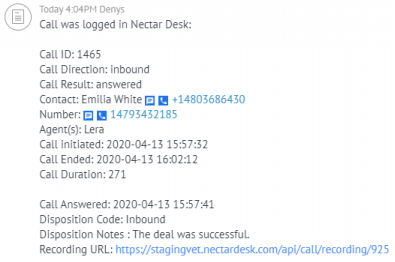
Questions? Give us a call to 1-877-777-5728 or send an email to [email protected] – we are glad to assist 24/7 🙂


