To send a new SMS message to a client or customer you must first be logged in as an agent that has access to send SMS messages. If you have access to send messages you will see an SMS menu item.
If you do not see this menu item you will need to have an administrator grant access (see Giving Agents SMS Capabilities).
You can send a new message from the Active Messages page under the Messaging section.
First, navigate to the Active Messages page, click on NEW MESSAGE and select an Outbound SMS id number from the drop-down box.
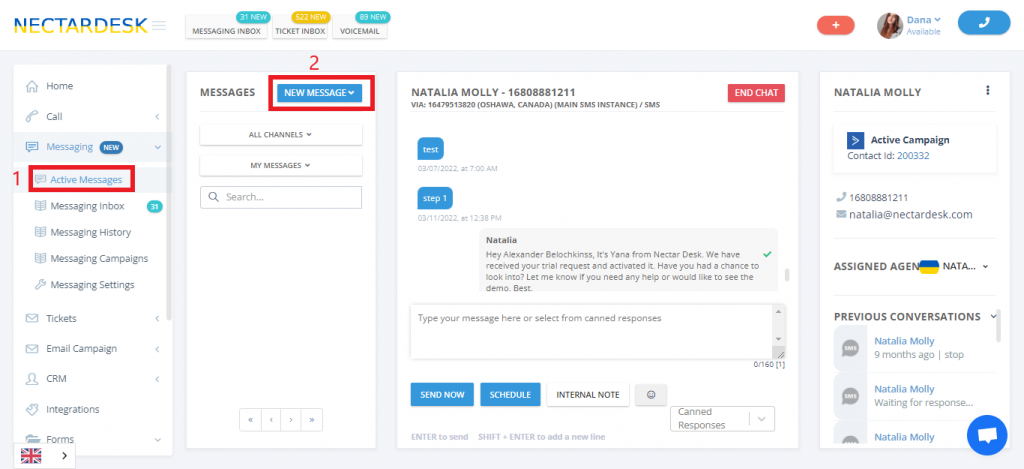
Next, enter in the customer/client number in the Phone# box. If necessary, you will have to change the country of the customer’s cell phone from the country selector drop-down on the left of the Phone# text box.
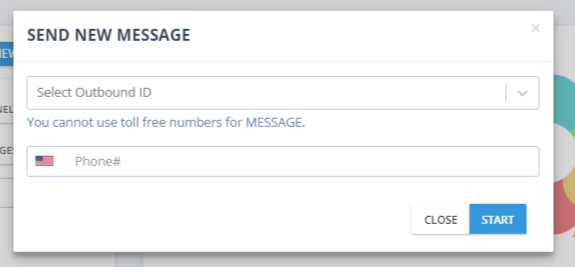
After verifying the details you can click the START button which will load any customer details in the chatbox and start the conversation.
To send the message, enter your message in the message text box and click the checkbox button beside the text box where the message was entered.
If the customer responds immediately, you will see the message in the chat window as well.
There are also options to schedule your message, add internal notes, or emojis.
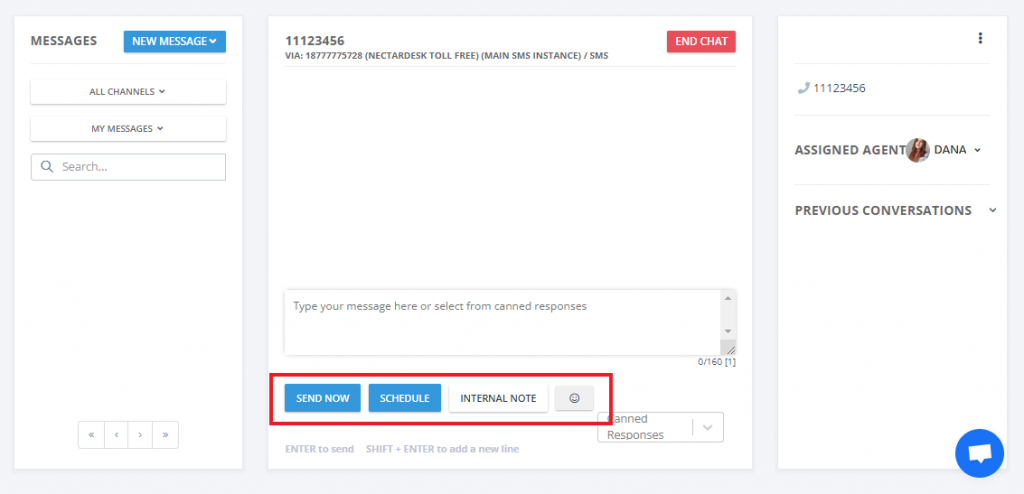
If there have been any recent conversations, you can click on the client/customer name under Active Conversation and the message string will be displayed in the chat window.


