Click-to-SMS Extension
You can click to call or SMS directly from any website with the help of our Google Chrome Extension
The set-up procedure is easy and real-quick
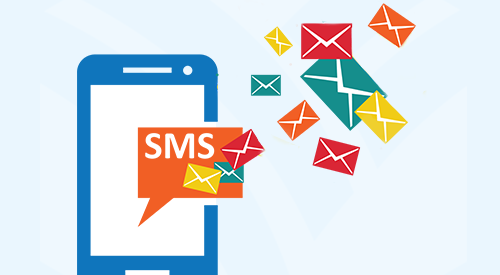
You can click to call or SMS directly from any website with the help of our Google Chrome Extension
The set-up procedure is easy and real-quick
The extension is called “Nectar Desk for North America”.

How to install:
1. Log in to your Nectar Desk account
2. Expand the “Tools” section
3. Click on Chrome extension (it will route you to Chrome Web Store)
4. Add it to your browser

If you want to send SMS: Type the text > Send. From the pop up you will be able to select Outbound ID and Canned Response.
(To add Canned Response you should go to SMS > SMS Settings in your ND account)
You could also send delayed SMS(Scheduled SMS) – just activate “Schedule SMS” function and specify date and time for it to be sent, press Schedule and system will do the rest.
Following things are required for this extension to work:
• You must be logged-in in an active Nectar Desk account in a different tab.
• Receive Calls in Browser option in dial pad should be enabled.
Pipedrive.com and Activehosted.com are configured to work with Click-to-Call extension by default as the most frequently used. Meantime it’s also possible to send the messages from all other websites.
[ls_content_block id=”40059″]