To learn how to integrate ActiveCampaign with Nectar Desk, watch the video or follow the instructions below:
Thanks to this integration, log your calls and SMS details into the CRM and keep all agents’ activity under control.
Before starting the process of setting up the integration, you should open in a new tab or have in a notepad the URL and API Key from your ActiveCampaign account.
- First, navigate to the Integrations screen.
- From here when you hover over the block for ActiveCampaign you will see Integrate and Details buttons. You need ‘Integrate’.
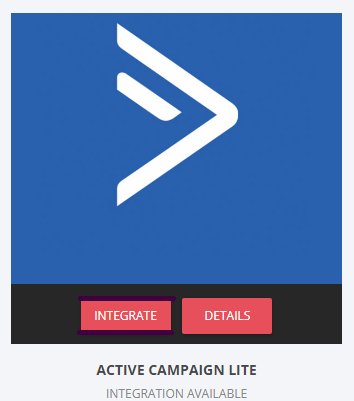
- Clicking on the Integrate button will start the process of setting up your integration. If you have previously setup the integration, you will see a Modify and Disable button instead of an Integrate button.
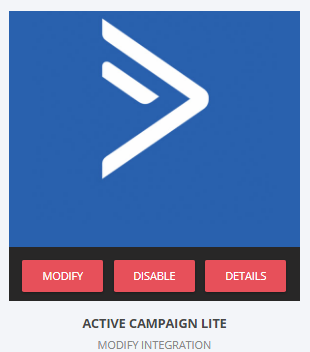
In the first screen enter the credentials (sub-domain and API Key) from ActiveCampaign and click the Next button.
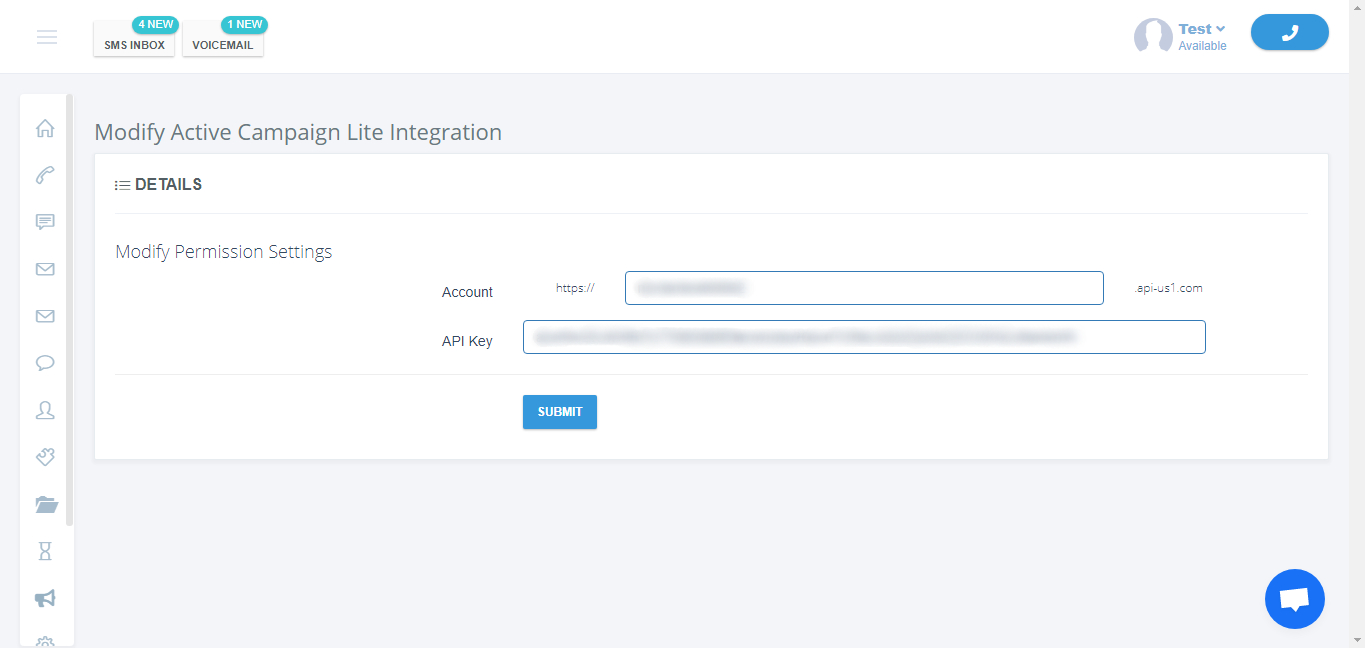
Your integration between ActiveCampaign and Nectar Desk is now setup. You’ll see such confirmation.

You can also import either all lists or just some specific ones to Nectar Desk from ActiveCampaign.
To do it, go to CRM – Lists and hit the button:![]() and Import from ActiveCampaign.
and Import from ActiveCampaign.
Then select Active Campaign list to import and choose Action for Existing Contact:
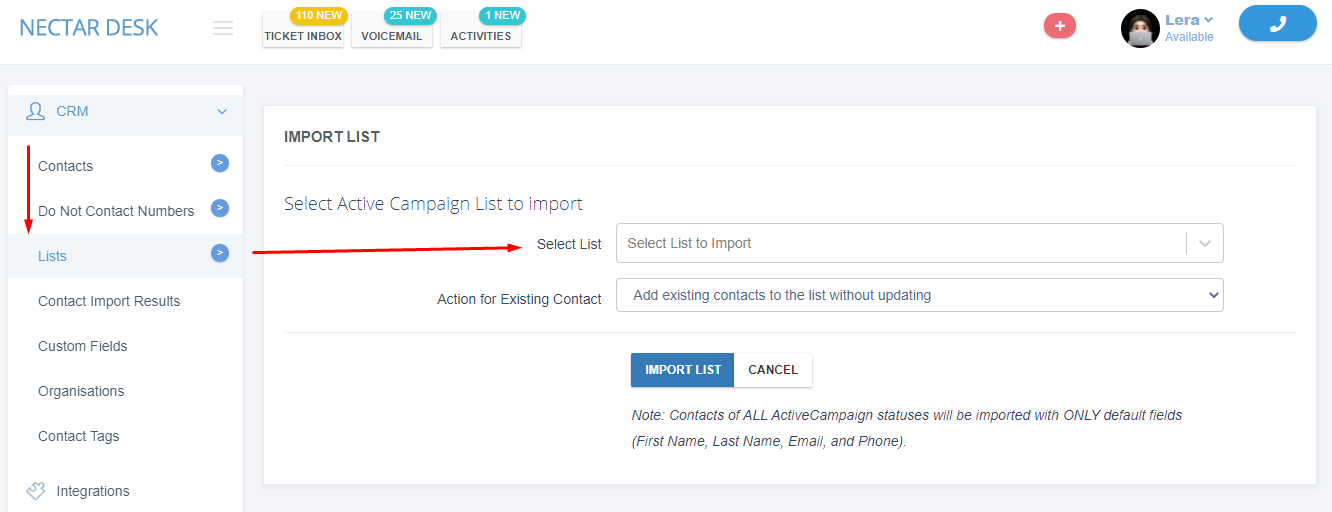
After the first interaction, the contact will be automatically added to Nectar Desk with the direct link to it in ActiveCampaign.


