In this article we will provide step-by-step guide on How to set up Zingtree Scripts and Decision trees to pop up within Nectar Desk’s screen Pop. If you are interested to learn more about this integration please refer to video showcase – click here
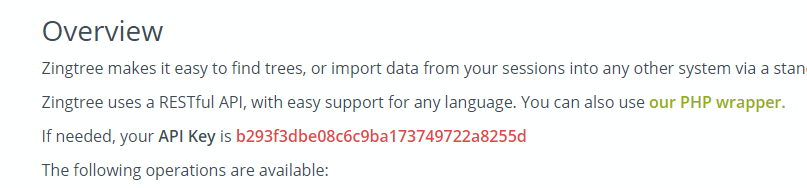
2. Activate Integration in Nectar Desk: https://*account name*.nectardesk.io/index.php/dashboard/integrations
3. You may have one or many Decision Trees under Zingtree account and in order to tell Nectar Desk which Tree to show during Inbound call you need to attach Phone Number (DID) as a Tag to the particular Tree
How to attach Tag to the tree:
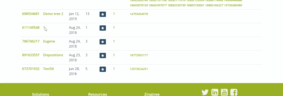
When this Phone Number will be called —->>> Appropriate Zingtree will pop up to the agent
Note: You can attach multiple phone numbers as a tag to the tree, so the same Zingtree will pop up for required phone numbers
After you attached Tags to the Tree:
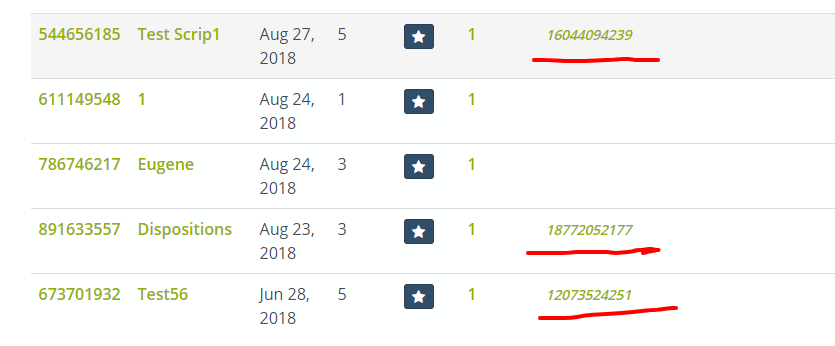
Full Video of the Integration:


