Here is a step-by-step instruction on how to integrate Nectar Desk with ZOHO CRM:
STEP 1. Get Client ID and Client Secret
- Go to Zoho Developer Console.
Use this link https://api-console.zoho.com/ to get your Zoho OAuth credentials.
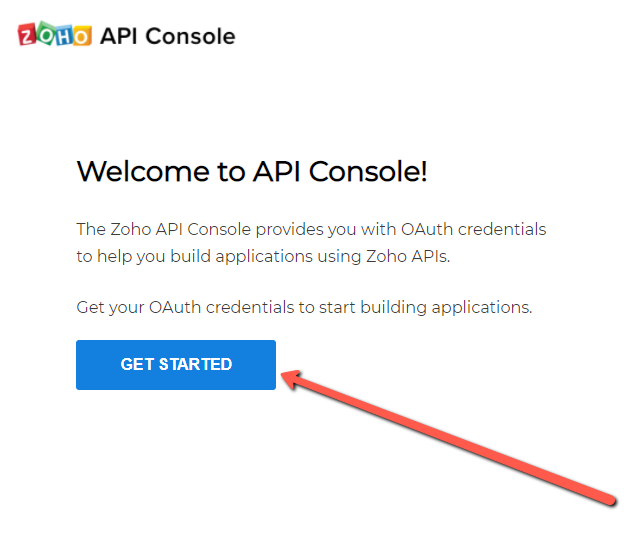
- Choose a client type: SELF CLIENT > Create Now.
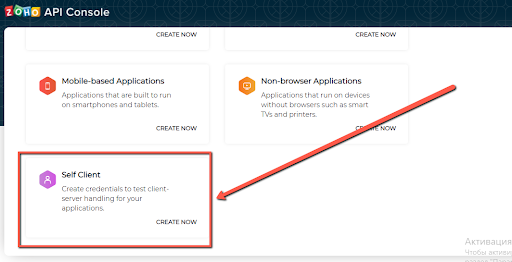
- You will receive the following credentials:
- Client ID: The consumer key generated from the connected app.
- Client Secret: The consumer secret generated from the connected app.
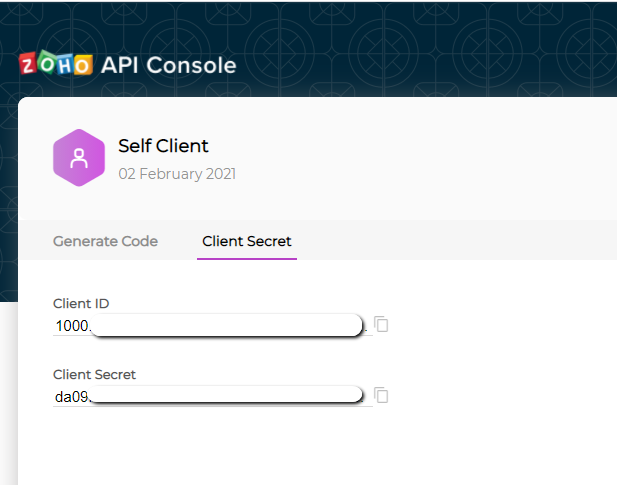
Step 2: Get Grant Token
- Click the Generate Code tab and enter the following:
Scope:
ZohoCRM.modules.ALL,ZohoCRM.settings.ALL,ZohoCRM.users.ALL,ZohoCRM.notifications.ALL,ZohoCRM.bulk.All,ZohoCRM.org.All,ZohoCRM.coql.read
Time Duration:
10 minutes
Scope Description:
ZohoCRM.modules.ALL,ZohoCRM.settings.ALL,ZohoCRM.users.ALL,ZohoCRM.notifications.ALL,ZohoCRM.bulk.All,ZohoCRM.org.All,ZohoCRM.coql.read
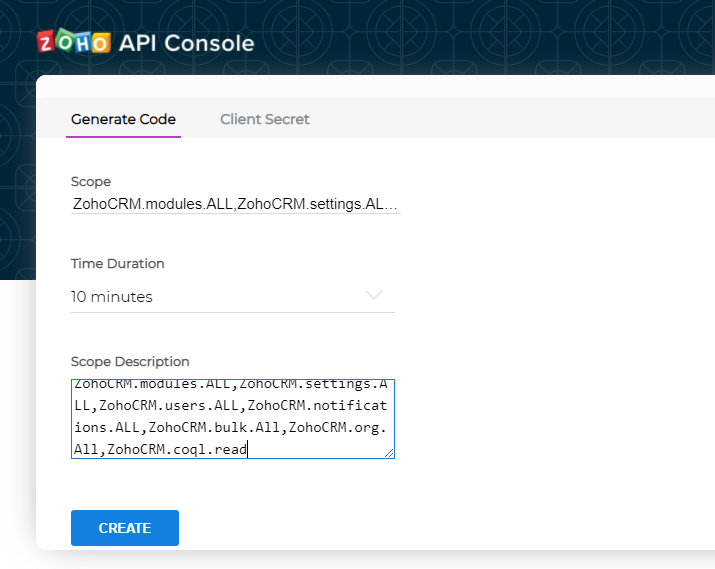
2. Click CREATE:
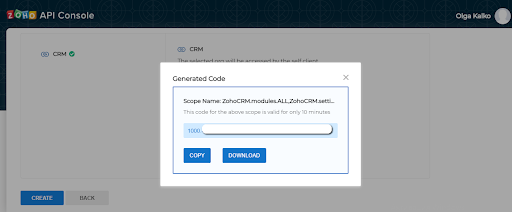
STEP 3. Get Access Token and Refresh Token
Please follow the steps in this article :
https://www.zoho.com/crm/developer/docs/api/v2/access-refresh.html
Or contact [email protected] to request assistance.
Please provide our support team with CLIENT ID, CLIENT SECRET, and Generated CODE.
STEP 4. Configure Webhooks
- Login to your Zoho account > Settings > Choose Actions under Automations:
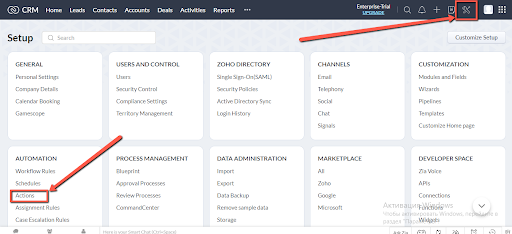
- Click on Webhooks > Configure Webhook:
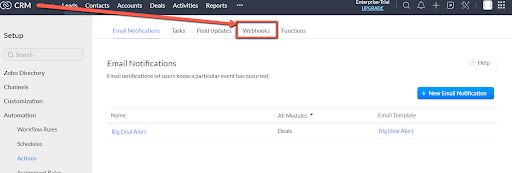
- Please enter the following to configure Webhook properly:
Name: Nectar Desk Webhook
URL to Notify: {nectardesk_portal_url}/api/zoho/customer/import
URL of your ND account
Method: Post
Module: Choose CONTACTS
Under Date Time Parameter: Choose UTC
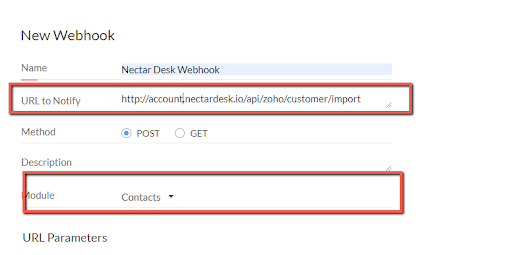
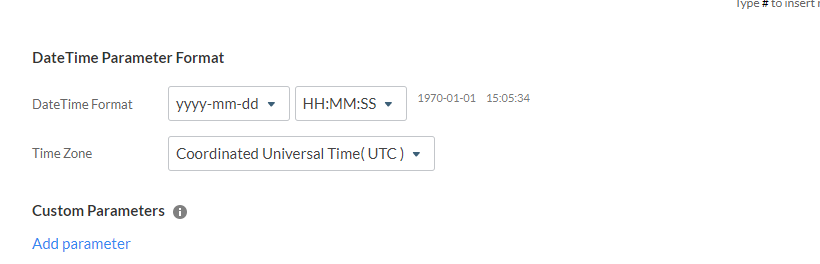
USER DEFINED FORMAT:
Parameter Name: Nectar Desk
Parameter Value: {“Phone”: “${Contacts.Phone}”, “id”:”${Contacts.Contact Id}”,”First_Name”:”${Contacts.First Name}”,”Last_Name”:”${Contacts.Last Name}”,”Created_Time”:”${Contacts.Created Time}”,”Email”:”${Contacts.Email}”}
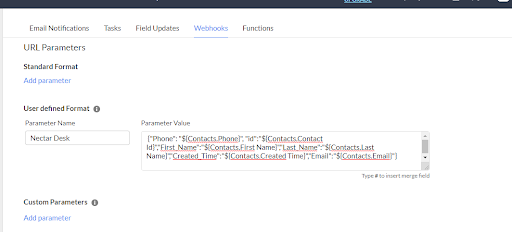
And hit SAVE.
STEP 5. COPY and PASTE Organisation ID
You may find your Organisation ID in the URL of your ZOHO Account:

STEP 6. Integration Settings in Nectar Desk
- Please make sure that all the required fields in your Nectar account are filled in:
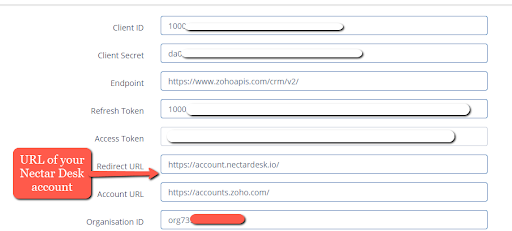
Account URL: https://accounts.zoho.com/ (make sure of domain specific URL; .eu, .in, .com.cn’)
2. Click on NEXT and Enable/ Disable Integration functions according to required workflow:
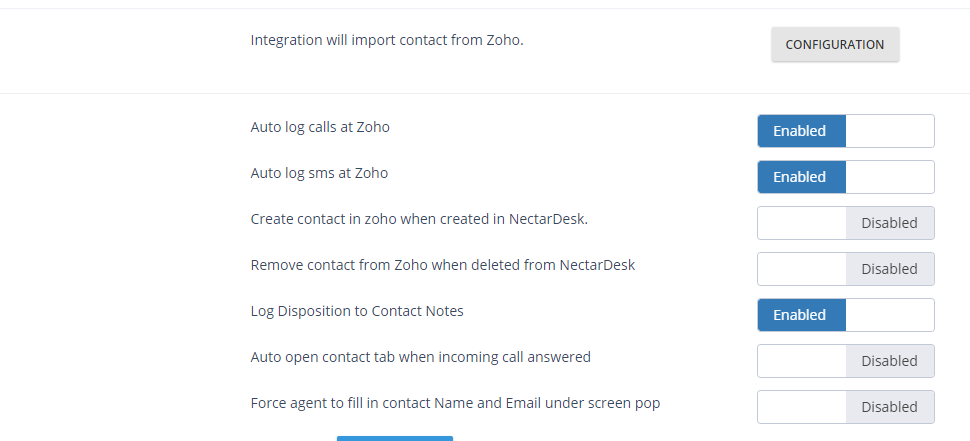
And don’t forget to save changes 🙂


