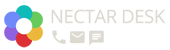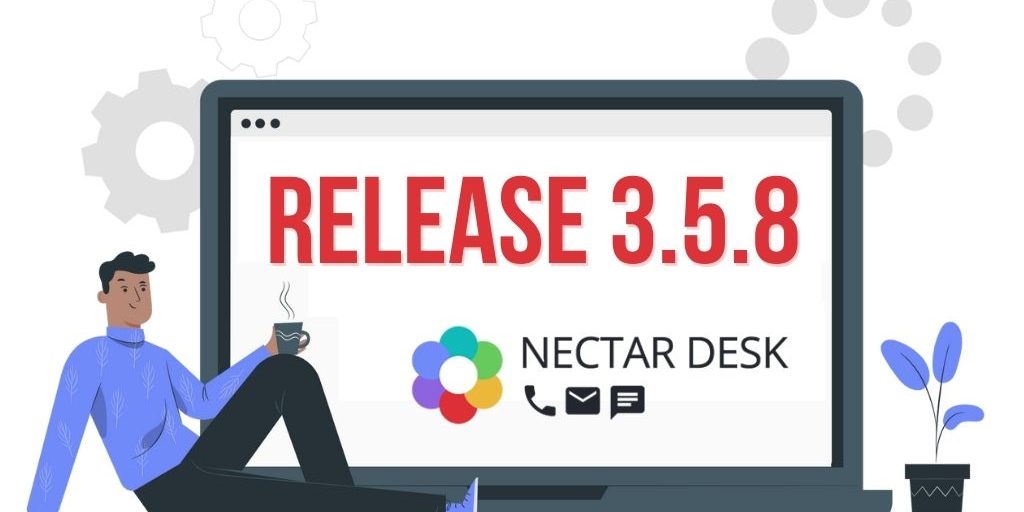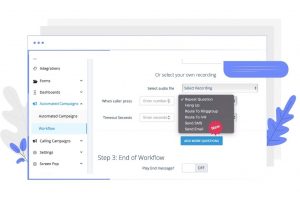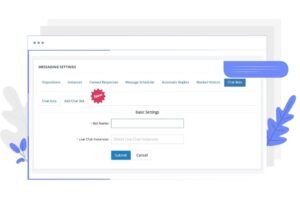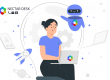Release 3.5.8 (25.05.2023)
The Nectar Desk team has implemented improvements to ensure that our clients are delighted with our service. We recognize the importance of comprehensive analysis and effective management to achieve excellence. As a result, our platform undergoes constant analysis, rigorous testing, and continuous improvement. Every member of the Nectar Desk team works hard to implement updates that facilitate seamless and convenient communication with clients. We are proud to present these latest enhancements.
We encourage you to continue reading Release 3.5.8 to discover the new changes in:
- New Design For Notification Icons
- Improvements to the Left Menu
- Expansion of Workflow Options
- Introducing a ChatBot
Let’s get started?
New Design For Notification Icons
The Nectar Desk team has implemented new interface icons for easy use of our platform. All the icons are interactive: clicking an icon takes you to the corresponding section.
The first icon is Messaging Inbox which displays notifications about new messages from all channels. It includes live chat, SMS, Instagram, WhatsApp, and Facebook. The second icon shows notifications related to the Ticket Inbox. They are displayed in the form of an envelope and represent “My tickets” alerts about new emails. The last icon Voicemail displays new voice messages ?
Improvements to the Left Menu
We care about the comfort of our customers and always do the best for you! Our team has added dots next to “Messaging“ and “Tickets” to make it easier to see where your messages are. Dots can also appear next to “Active Messages” if they are notifications about SMS in an already active conversation, or next to “Messaging Inbox” for unread SMS that are not yet assigned to any agent. Stay attentive with Nectar Desk ?
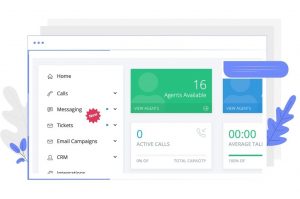
Expansion of Workflow Options
Our team has added new actions “Send SMS” and “Send Email“ to set up automatic responses to incoming messages. These actions are available in the Welcome Message section and for any questions.
For example, if a customer selects 1 during the automatic processing, the system will automatically send them an SMS. You can also choose a ready-made SMS template. Sending an email works in a similar way: if there is no response from the customer within 10 seconds, the system will automatically send an email, and you can choose a pre-prepared template ?
Introducing a ChatBot
The chatbot is available in the Messaging section. You can find it by clicking on Settings and going to the Chat Bot tab. On the first page, you will see a list of created chatbots. For each chatbot, you can edit and delete it via the “Actions” button.
Currently, the chatbot works only for live chat. We are also planning to extend the chatbot functionality to regular SMS int the near future ?
Introducing Release 3.5.8 with its latest integration and enhancements! We hope that these updates will make it easier for you to work with the Nectar Desk platform for call centers.
Join us in our journey of continuous improvement with the Nectar Desk call center software in the Cloud! Don’t hesitate to reach out to our team through Live Chat if you have any inquiries or concerns ?