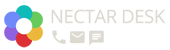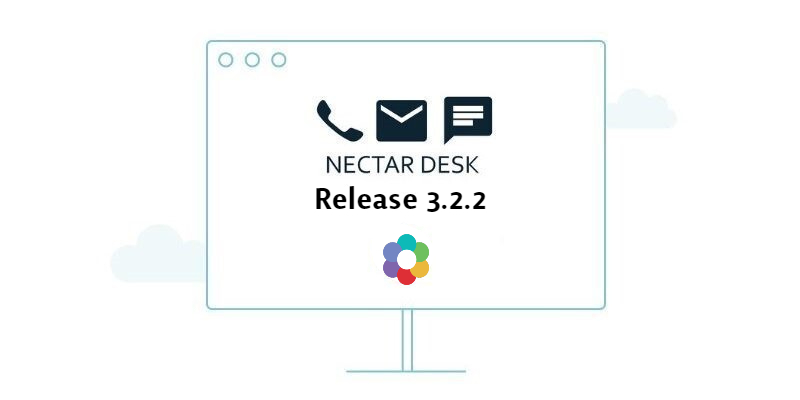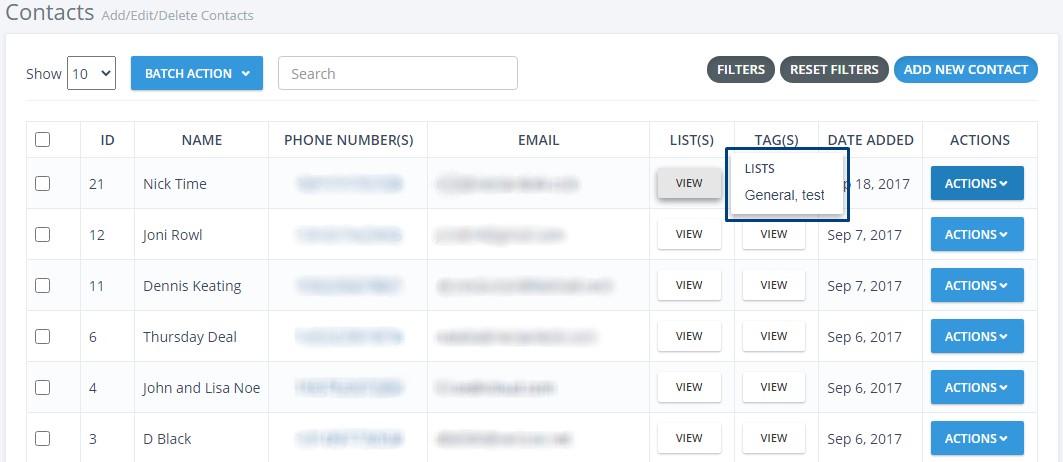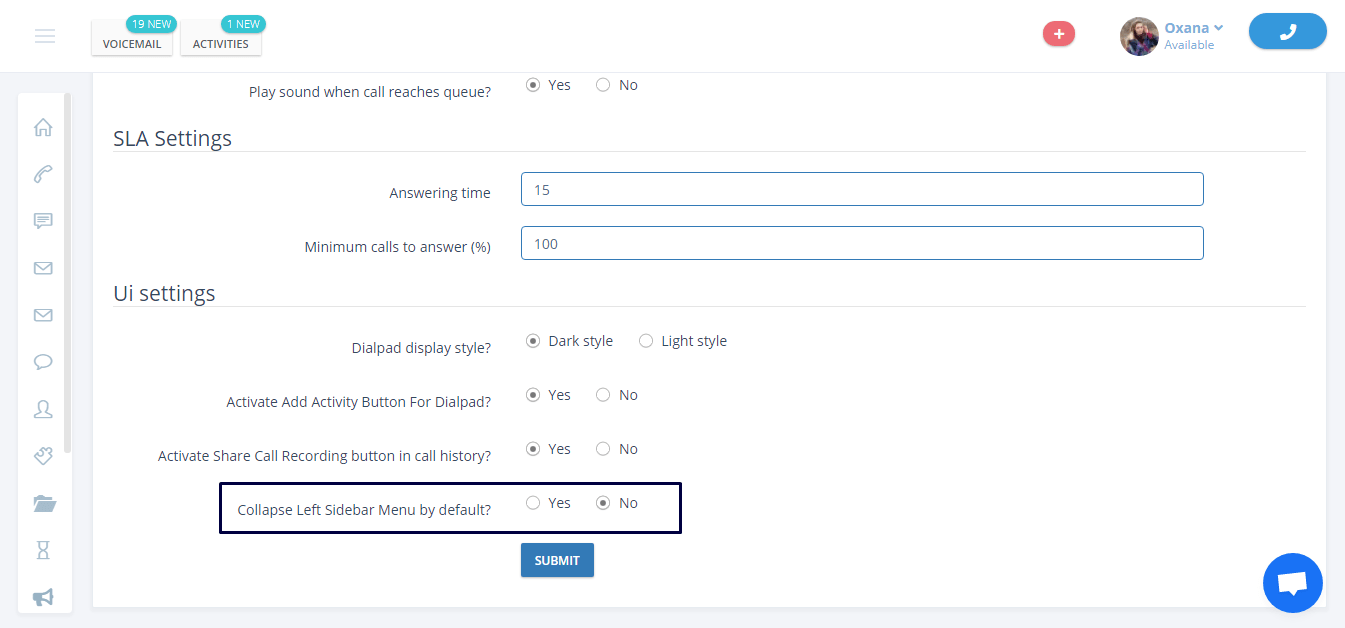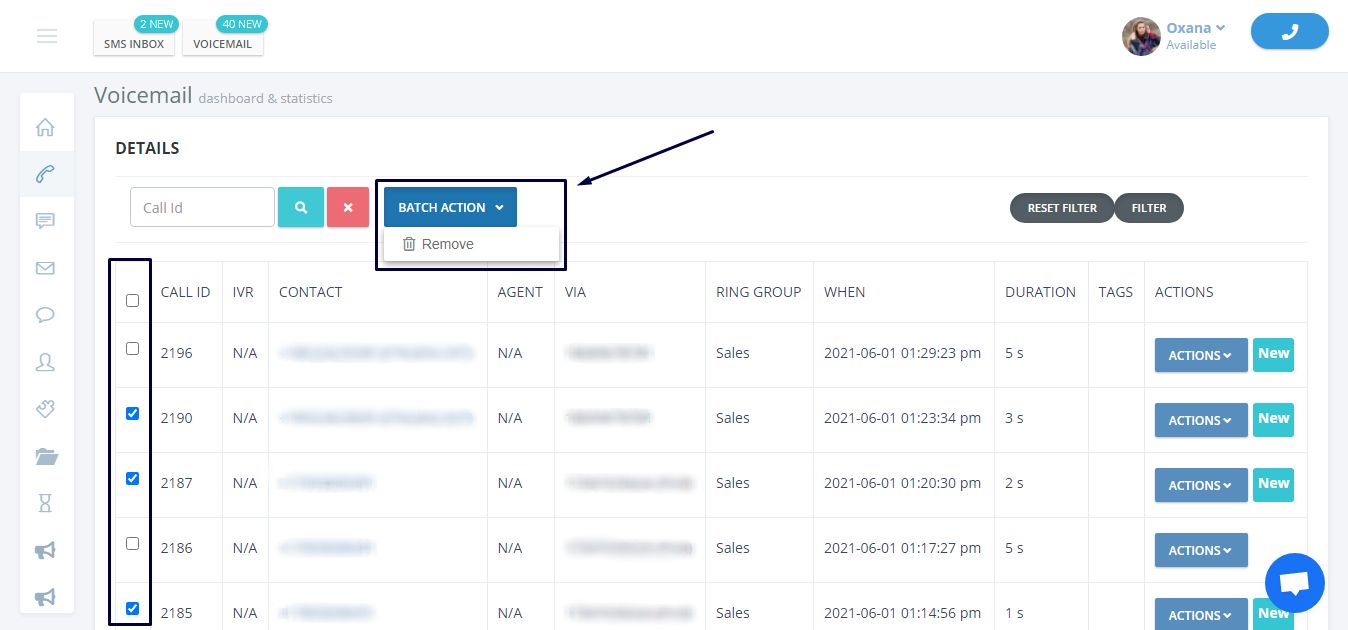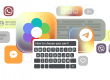Release 3.2.2 (03.06.2021)
Today is the perfect day to present to you the updates and fixes we’ve been working on for the last month from Release 3.2.2. Bet you’ll be pleasantly surprised to know more about:
- Access To The Form History With Teams Feature Enabled
- Multiple Agent’s Default Outbound Caller ID
- Agents Dispositions Report: The Talk Time Adjustment
- CRM Contacts Page Update
- Nectar Desk Design Enhancements
- Voicemail Bulk Deletion
- Nectar Desk Knowledge Base Under Tools
Here we go!
Access To The Form History With Teams Feature Enabled
Previously, when the Teams feature was enabled, it wasn’t possible to access the Form History page for all users except Master admin as the system was giving several errors.
Now each agent assigned to the particular Team can easily access the page with no errors:
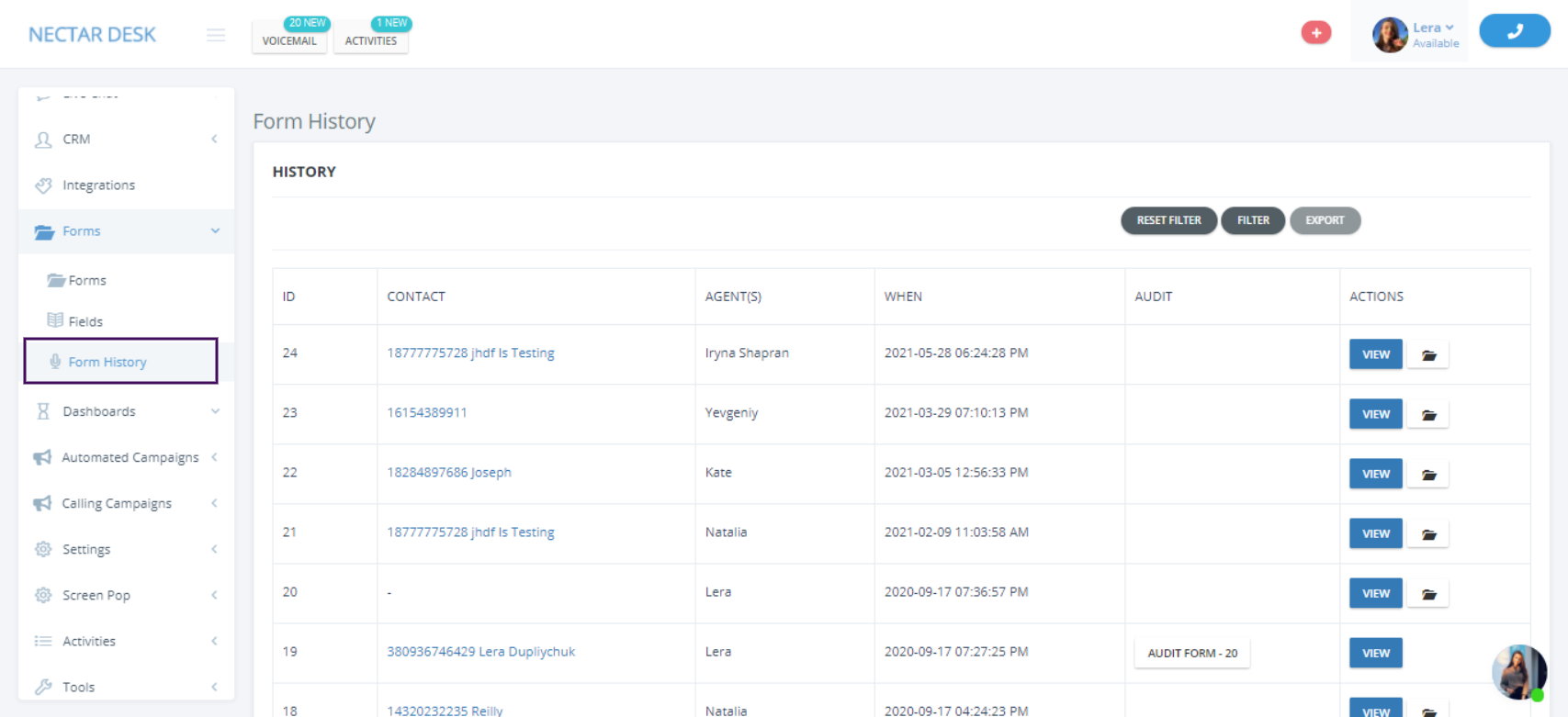
Multiple Agent’s Default Outbound Caller ID
In the Agent’s Settings, you could choose the Outbound Caller ID which would be used for calling without further selecting in Dial Pad. And now it’s possible to choose not only one, but several Caller IDs:
Agents Dispositions Report: The Talk Time Adjustment
We changed the logic of calculating the talk time for the agents in the agent dispositions report.
Before the Release | After the Release |
When a call is transferred the system still calculates the talk time on the agent that initiated the call, even after it's been transferred to another agent. | Now the system calculates only the time when the agent is talking to the customer/another agent until the call is transferred. |
CRM Contacts Page Update
Cool news! The Contacts page in CRM was improved and now it’s possible to see all the lists the contact belongs to and tags of the contact under the View buttons:
Moreover, instead of numerous buttons in the Actions column, we’ve created a single user-friendly drop-down.
Design Enhancements in Release 3.2.2
We’ve made the Nectar Desk design more user-friendly and added an option to have the Left-Side Menu closed by default. It gives much more space to the account:
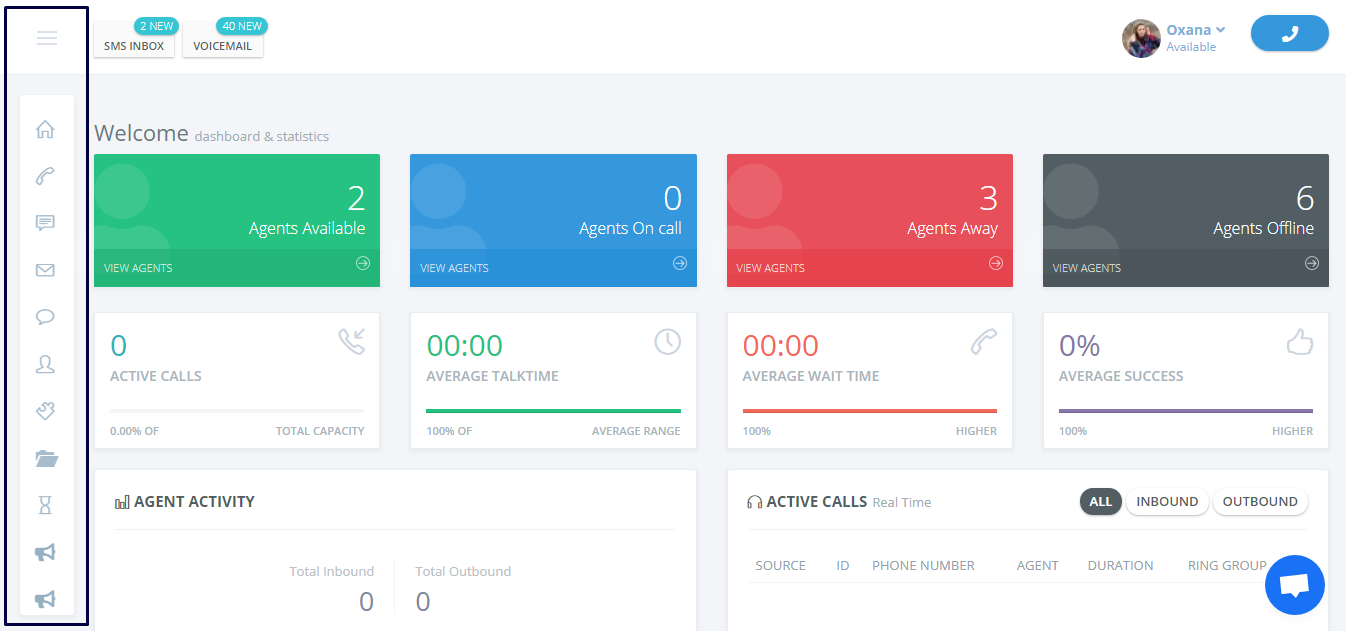
Enable the option under the General Settings:
Voicemail Bulk Deletion
The Batch Action is also available for voicemails now. Just choose those voicemails you’d like to delete and press the blue Batch Action button:
Nectar Desk Knowledge Base Under Tools
Do you ever doubt how to use one or the other feature? Knowledge Base is the great treasure trove of knowledge of all Nectar Desk features and options, which can now be easily accessed from the Tools section in your account:
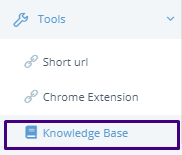
That’s all for today.
Hope you’ve learned a lot of useful things from Release 3.2.2. Meanwhile, we run out to work on the next release to make your user experience more pleasant with Nectar Desk?