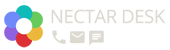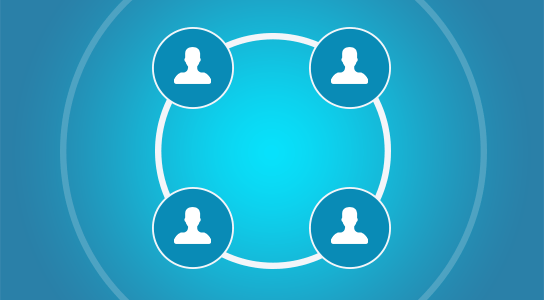
Teams
Create unlimited Teams under single account
Let your team members work according to the departments they belong to
Set up access to the contact lists, numbers and ring groups for your agents
It’s now possible to create different teams in one Nectar Desk account so that their members wouldn’t intersect and could work according to the departments they belong to.
Just imagine: your company consists of Sales, Support and Technical offices. The staff is related to diverse Ring Groups, uses different contact lists and phone numbers for calls and texting. That is a typical workflow for most companies.
But handling various tasks under the common user interface may become a real mess. For this purpose, we’ve developed a Teams option.
It functions in the following way:
Master Admin of the account needs to enable Teams under account settings, do the setup and include company members to the required teams.
He needs to give it a name and select agents, contact lists, numbers and ring groups the agents of this team will have access to.
You can route calls and SMS directly to your team members by using Teams feature. Each team member can choose to have calls forwarded to one or more phones, to remain available even when traveling.
Handle all your calls as a team. Add specific notes to each call. Leave dispositions, create a personalized event on the calendar of your teammates.
Nectar Desk is the smoothest solution to manage your phone support. All you need is our software and an Internet connection and you are good to go.
[ls_content_block id=”40059″]