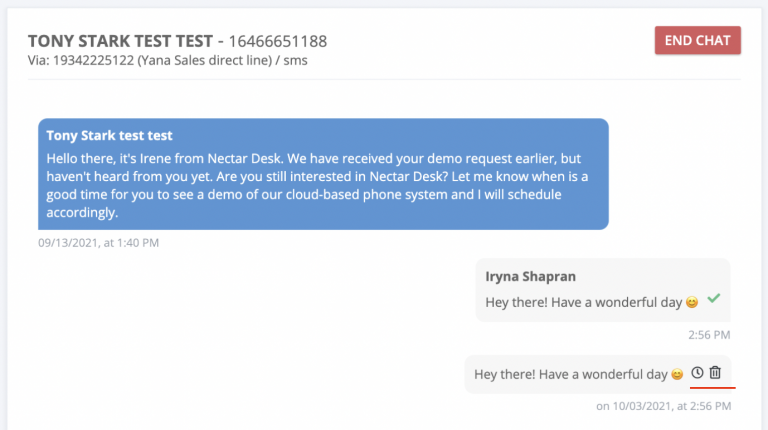Nectar Desk Message Scheduler allows you to schedule your message for the most convenient performance. Your message will be sent at some particular date and time after configuration.
Once you made up a text, you should click on SCHEDULE.
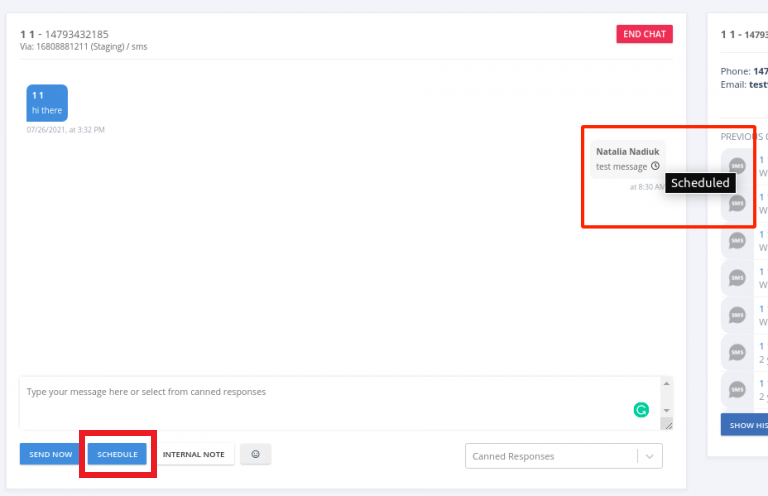
Then you can view it on the Message Scheduler page in the MESSAGING SETTINGS section.
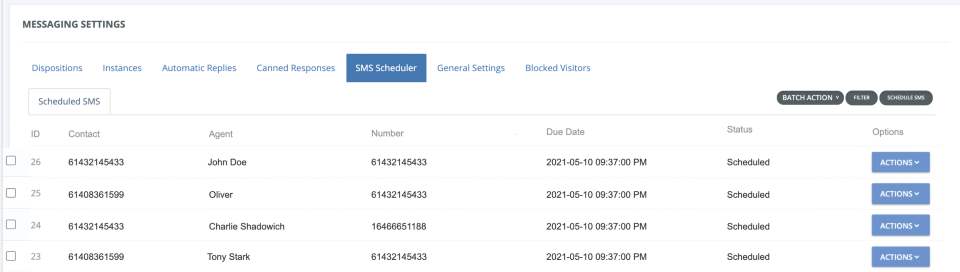
There will be a list of scheduled messages and their details:
| ID | CONTACT | AGENT | NUMBER | DUE DATE | STATUS | ACTIONS |
|---|
You can use a Batch action option and Actions button: Edit (for the messages with Scheduled status), and Delete.
Ability to Cancel Scheduled Message
In the case of a mistake, you have the ability to cancel scheduling or reschedule your message just in a few clicks.
There are two buttons: Delete and Reschedule.