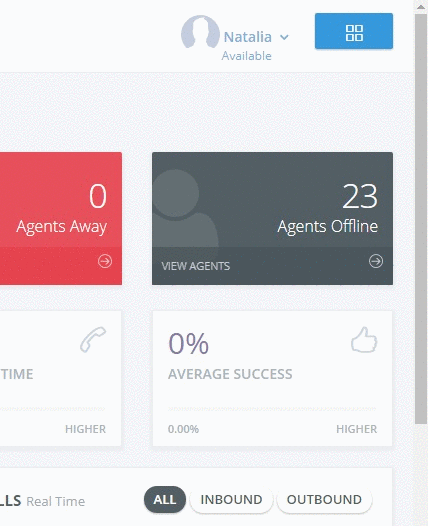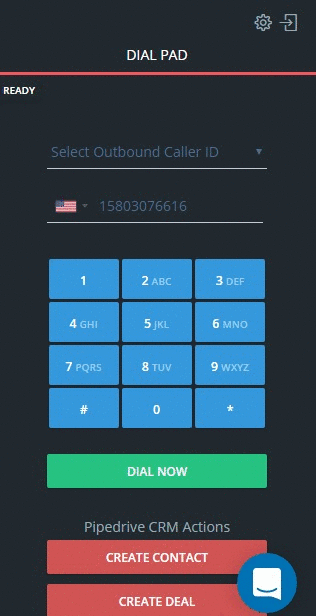Content
Browser ( Chrome Browser )
Chrome usually updates in the background but can cause a lot of unexpected issues in our system if it fails to do so. Please always make sure that you have it updated to the latest version.
You can use the dial pad to manually dial your prospect or partner. When calling inside the US or Canada you do not require to use a country code or the number “1” before the area code.
If you’re calling any other country, ![]() – the system will detect the country you’re calling. You can also manually pick the country’s flag and dial a local number to that county.
– the system will detect the country you’re calling. You can also manually pick the country’s flag and dial a local number to that county.
You cannot use any brackets *(545) and or spaces or dashes when calling out.
The right sidebar of your our system account displays the Call Bar. Clicking the ‘Keypad’ button will display/hide the system keypad:
This is the area where you can initiate calls, see calls coming in and use the call controls while on a call.
Depending on whether you are making/receiving a call or monitoring an ongoing conversation, the call controls might look different.
When making phone calls:
- You can type in or copy/paste the phone number into the dial pad, please do not use and characters (i.e. brackets or spaces) besides the numbers within the phone number,
- For improved phone number parsing you can also use the autocomplete country code detection feature
- Once you have entered the number, click ‘Call’
- The keypad will be replaced with the call control functions
- Agent to agent calling functionality can also be accessed from our Dial Pad.
Calls could also be completed through the built-in CRM contact list stored in the system.
- Click on the CRM icon on the right sidebar of the main browser display
- Click on the “View all Lists” button option
- You will be redirected to the Contacts List page that displays all the CRM lists available in the system
- Select the desired list, the General List is the default list with all the call saved contacts
- After selecting the desired list you will be redirected to contact page with all saved phone numbers.
- Press on the green phone icon beside the number you want to call
- The left side dial pad will slide out and autocomplete the call